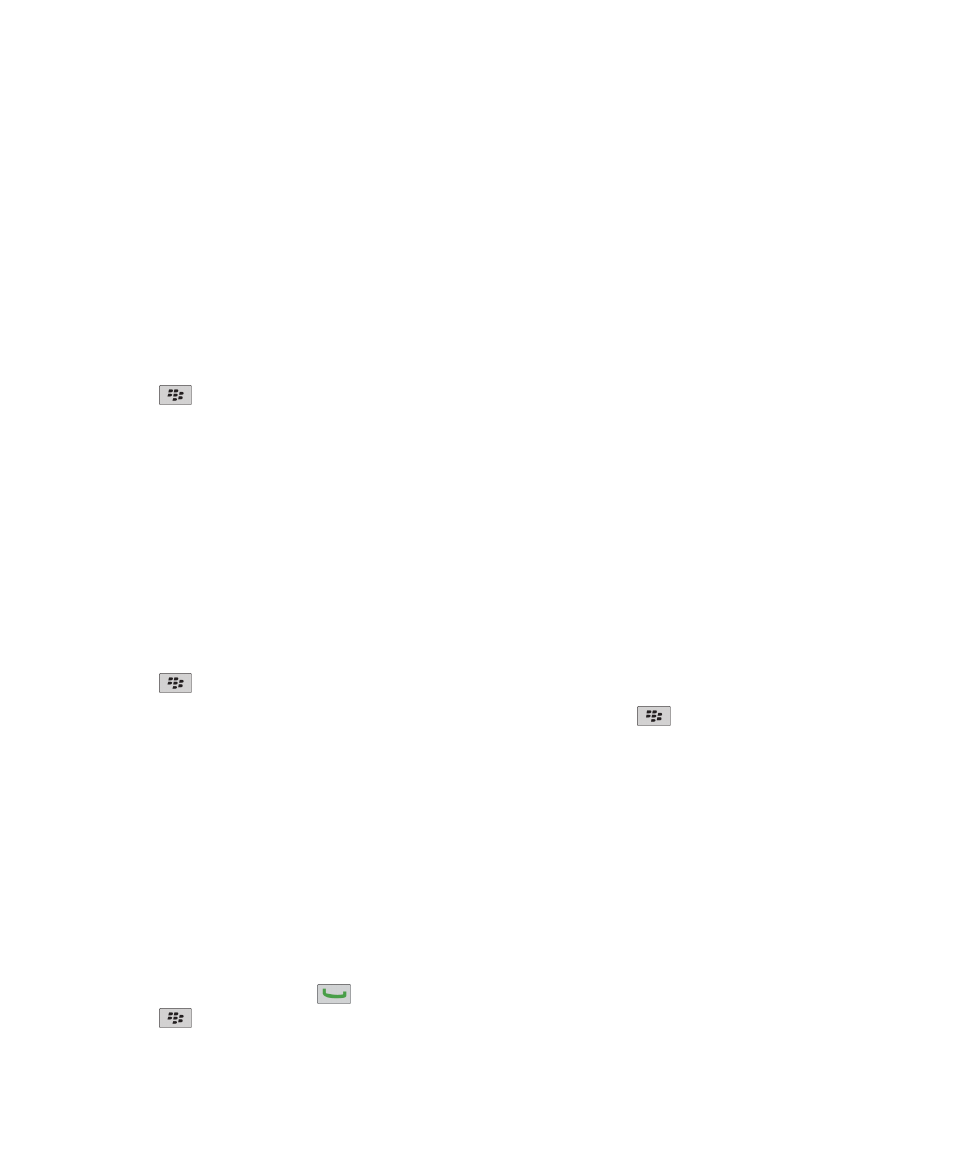
Audio and phone accessibility options
Turn on event sounds
Event sounds alert you when you turn on or turn off your BlackBerry® device, when the battery power level is full or low, and
when you connect or disconnect a USB cable or accessory to or from your device.
1. On the Home screen or in a folder, click the Options icon.
2. Click Accessibility.
3. Select the Event Sounds check box.
4. Press the
key > Save.
Add a contact alert
You can create contact alerts that allow you to customize ring tones and alerts for calls and messages from specific contacts or
groups of contacts. When you receive a call or message from the contact, your BlackBerry® device uses the assigned ring tone
or alert, even if you select the Silent profile or Vibrate Only profile. If you do not want to be notified with the assigned ring tone
or alert, you can select the All Alerts Off profile.
1. On the Home screen, click the Sound and Alert Profiles icon.
2. Click Change Sounds and Alerts > Sounds for Contacts > Add Contact Alert.
3. In the Name field, type the name of the contact alert.
4. In the Contacts field, type the name of the contact.
5. Click a contact.
6. Change the ring tone and alert information for calls and messages.
7. Press the
key > Save.
To delete a contact alert, highlight the contact alert that you want to delete. Press the
key > Delete.
Hearing aid mode
Depending on your device model, this feature might not be supported.
About hearing aid mode
In hearing aid mode, or telecoil mode, the magnetic signal of your BlackBerry® device is modified to an appropriate level and
frequency response to be picked up by hearing aids that are equipped with telecoils.
Turn on hearing aid mode
1. From the Home screen, press the
key.
2. Press the
key > Options > Hearing Aid Mode.
User Guide
Accessibility options
306
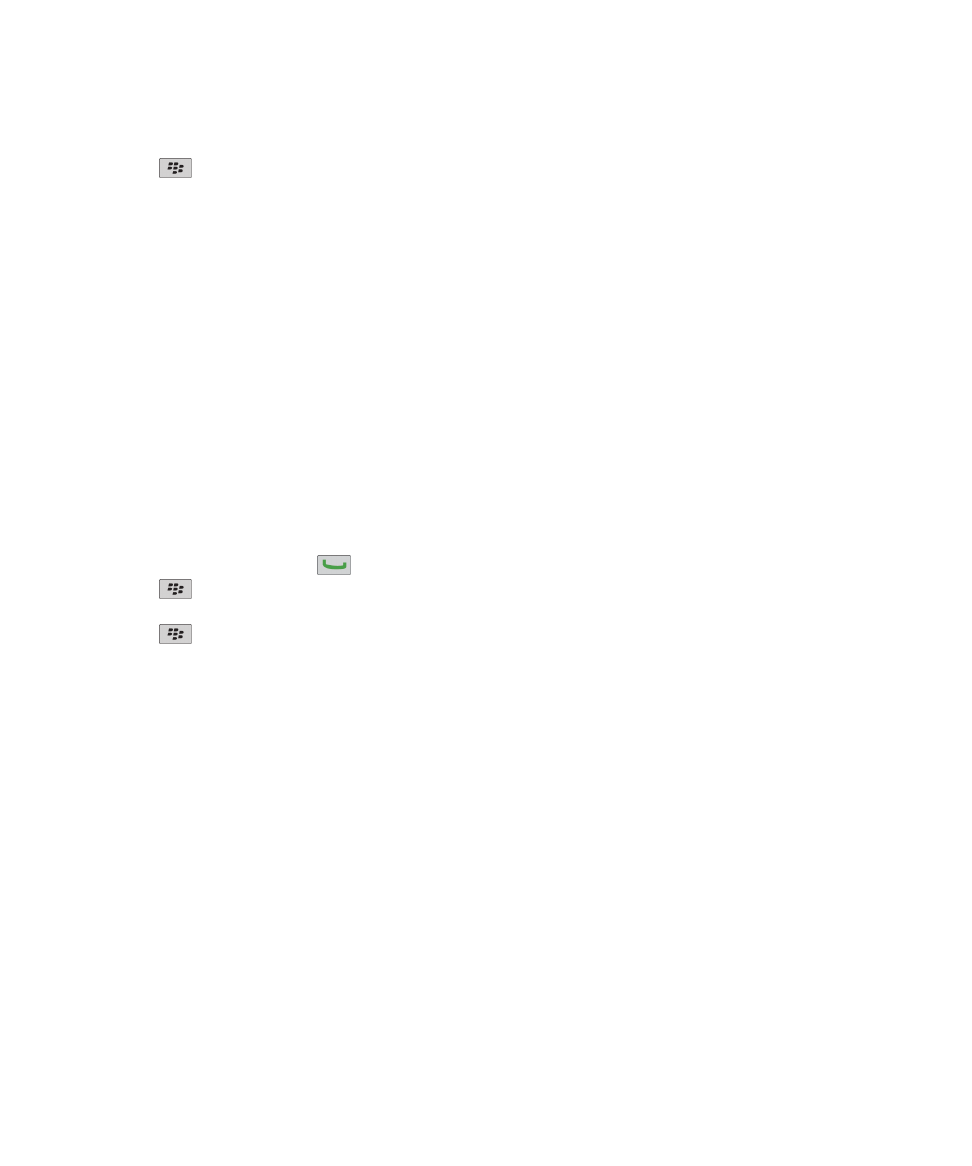
3. Change the Mode Enabled field to Telecoil.
4. Press the
key > Save.
The H-T telecoil indicator appears at the top of the Home screen.
TTY support
Depending on your wireless service provider, this feature might not be supported.
About TTY support
When you turn on TTY support and you connect your BlackBerry® device to a TTY device that operates at 45.45 bits per second,
you can make calls to and receive calls from TTY devices. Your BlackBerry device is designed to convert received calls to text
that you can read on your TTY device.
If your TTY device is designed for use with a 2.5-mm headset jack, you must use an adapter accessory to connect your TTY
device to your BlackBerry device. To get an adapter accessory that Research In Motion has approved for use with your
BlackBerry device, visit
www.shopblackberry.com
.
Turn on TTY support
1. From the Home screen, press the
key.
2. Press the
key > Options > TTY.
3. Change the TTY Mode field to Yes.
4. Press the
key > Save.
A TTY indicator appears in the connections area at the top of the Home screen.
To turn off TTY support, change the TTY Mode field to No.
Voice dialing
Perform an action using a voice command
1. On the Home screen or in a folder, click the Voice Dialing icon.
2. After the beep, say a voice command.
Related topics
I cannot make calls using a voice command, 67
Available voice commands
"Call <contact name or phone number>"
User Guide
Accessibility options
307
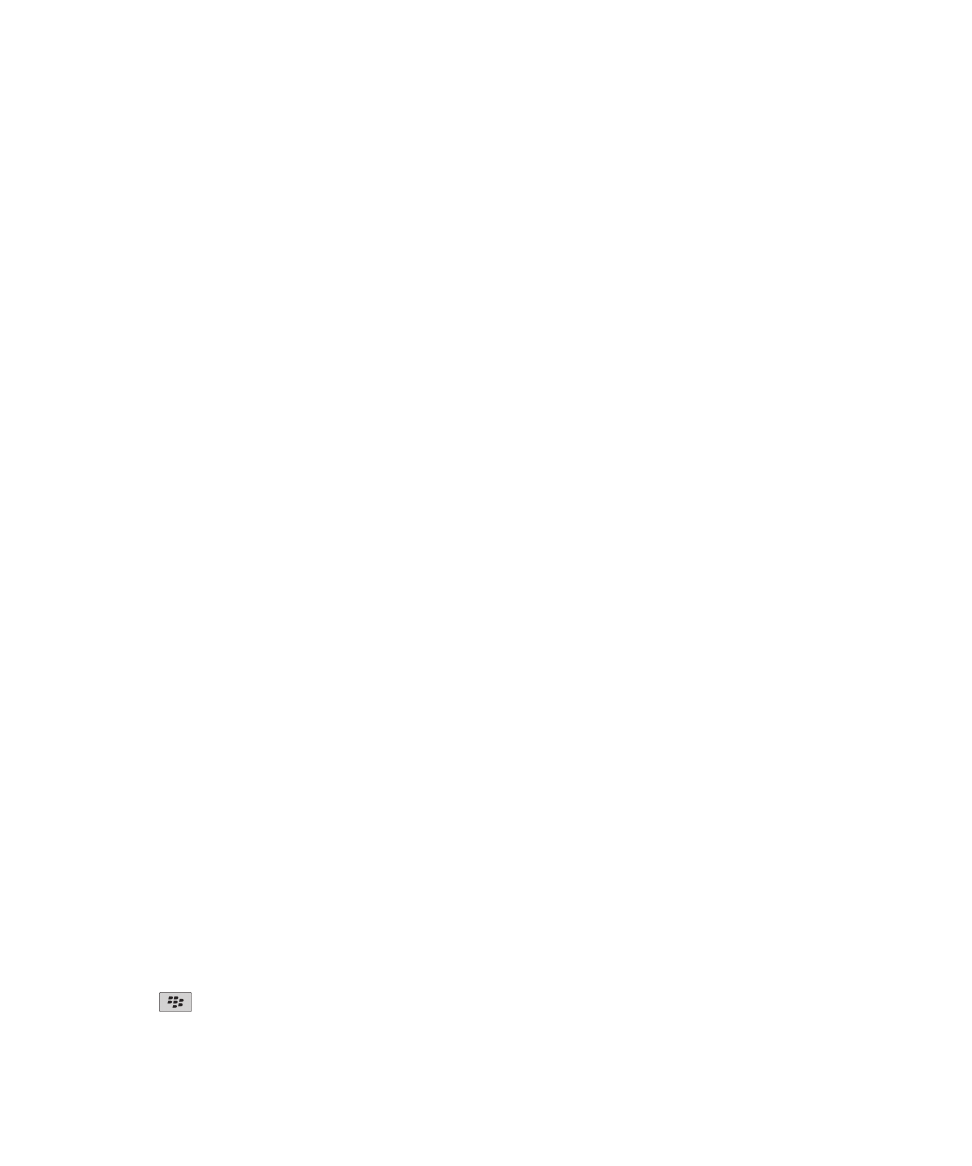
Say this voice command to make a call. To perform this task with a Bluetooth® enabled device, such as a handsfree car kit
or wireless headset, the paired Bluetooth enabled device must support this feature and you must turn on Bluetooth
technology. You cannot make calls to emergency numbers using voice commands.
"Call <contact name> <phone number type>"
Say this voice command to call a specific phone number for a contact that is in your contact list. For example, if the contact
has a work phone number and a mobile phone number, you can say "Call <contact name> work" to call the work phone
number.
"Call extension <extension number>"
Say this voice command to dial an extension. To perform this task, you must set options for dialing extensions. You can dial
extensions only within your company.
"Check my phone number"
If you have multiple phone numbers associated with your BlackBerry® device, say this voice command to check your active
phone number.
"Check signal strength"
Say this voice command to check your wireless coverage level.
"Check network"
Say this voice command to check the wireless network that your device is connected to.
"Check battery"
Say this voice command to check the battery power level.
"Repeat"
Say this voice command to have the last voice prompt repeated to you.
"Cancel"
Say this voice command to close the voice dialing application.
Related topics
Set options for dialing extensions, 58