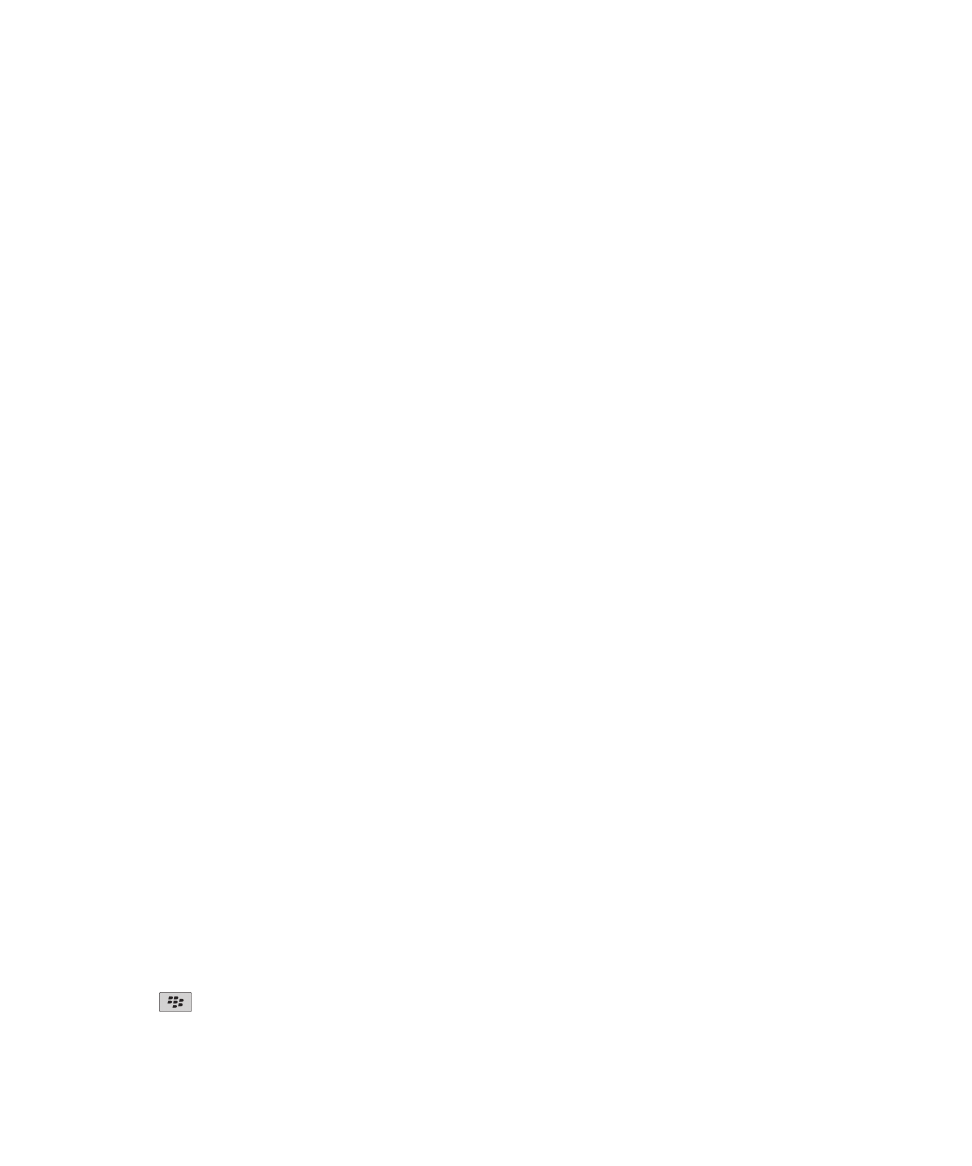
Typing accessibility options
Change or delete an AutoText entry
1. On the Home screen or in a folder, click the Options icon.
2. Click Typing and Input > Word Substitution.
3. Highlight an AutoText entry.
4. Press the
key.
User Guide
Accessibility options
308
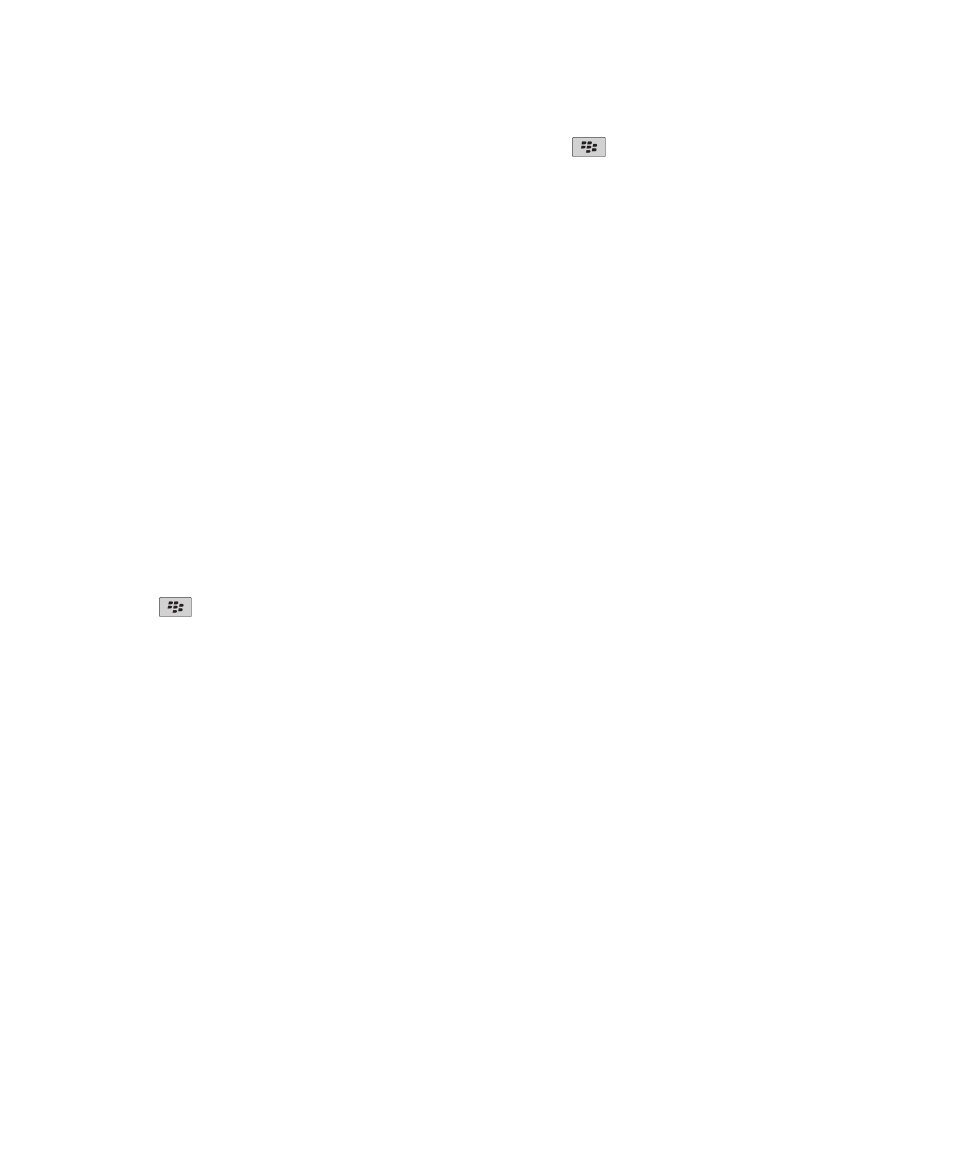
• To change the AutoText entry, click Edit. Change the entry. Press the
key > Save.
• To delete the AutoText entry, click Delete.
Type text using the predictive input method
When you are typing text, perform any of the following actions:
• To select the highlighted suggestion and start typing a new word, press the Enter key.
• To select the highlighted suggestion and continue typing the same word, click the word.
• To ignore the suggestions, keep typing.
Change your typing style
You can change how your BlackBerry® device recognizes what you type by selecting a typing style.
1. On the Home screen or in a folder, click the Options icon.
2. Click Typing and Input > Typing.
3. For a keyboard, do one of the following:
• To turn off all typing assistance, change the Style field to Direct.
• To set your device to suggest word predictions as you type, change the Style field to Predictive.
• To set your device to type the first letter on a key when you press a key once and type the second letter on the key
when you press the key twice, change the Style field to Multitap.The Portrait Keyboard Type field must be set to
Reduced in Options > Typing and Input > Keyboard, to have this option.
• To set your device to suggest spelling corrections as you type, change the Style field to Corrective.
4. Press the
key > Save.
User Guide
Accessibility options
309