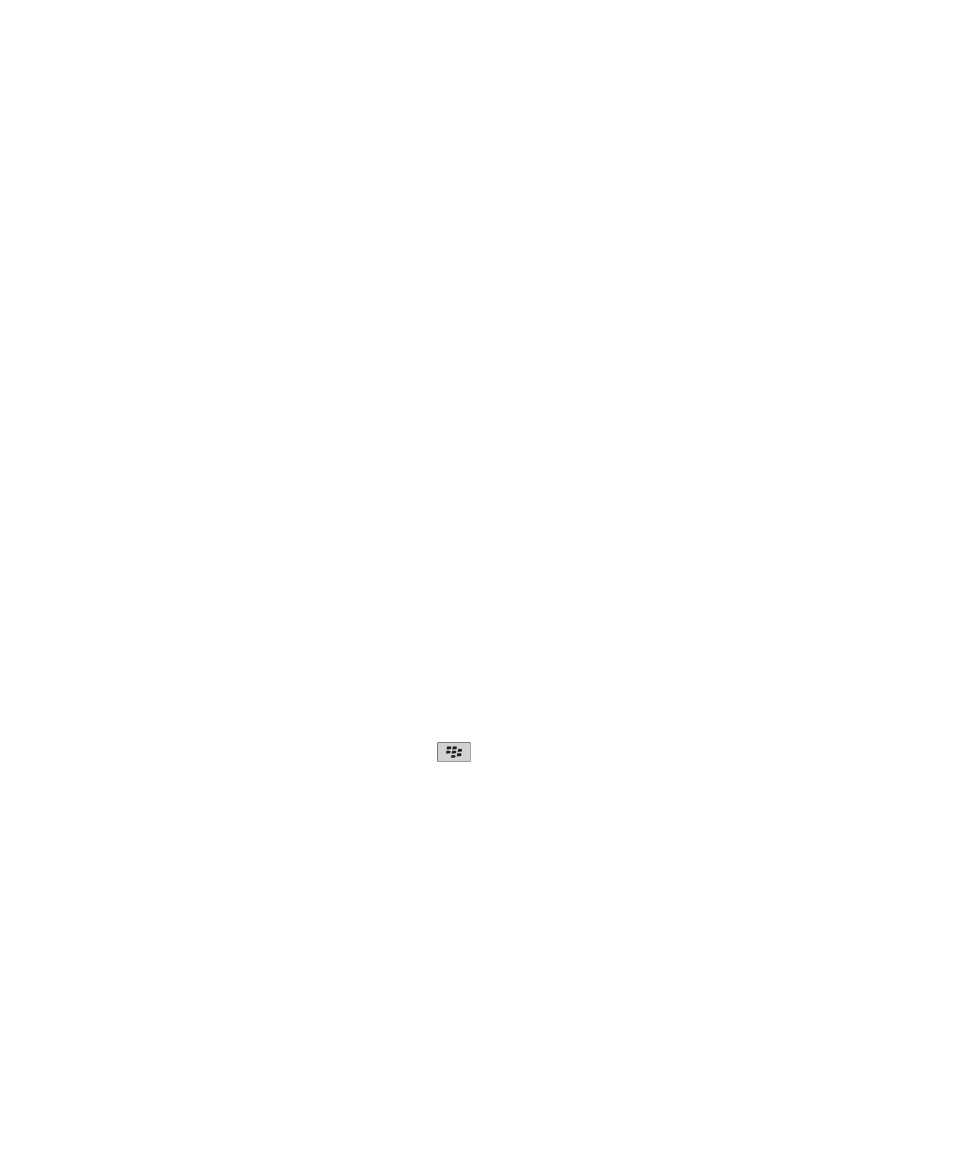
Update the BlackBerry Device Software over the wireless network
Depending on the options that your wireless service provider or administrator sets, you might not be able to perform this task.
Depending on your wireless service provider, you might not be able to perform this task at certain times of the day, when there
is a greater volume of network traffic.
You can use your BlackBerry® device when you download the BlackBerry® Device Software but not when you install the
software. You have the option to schedule the update to occur at a specific time.
Research In Motion recommends that you regularly create and save a backup file on your computer, especially before you
update any software. Maintaining an up-to-date backup file on your computer might allow you to recover device data if your
device is lost, stolen, or corrupted by an unforeseen issue.
1. On the Home screen, click the Wireless Update icon. If you do not have the Wireless Update icon, on the Home screen,
click the Options icon. Click Device > Software Updates.
2. Complete the instructions on the screen.
Note: During the installation process, your device might reset or display a white screen. If encryption is turned on, you might
need to type your password at various times during the installation process.