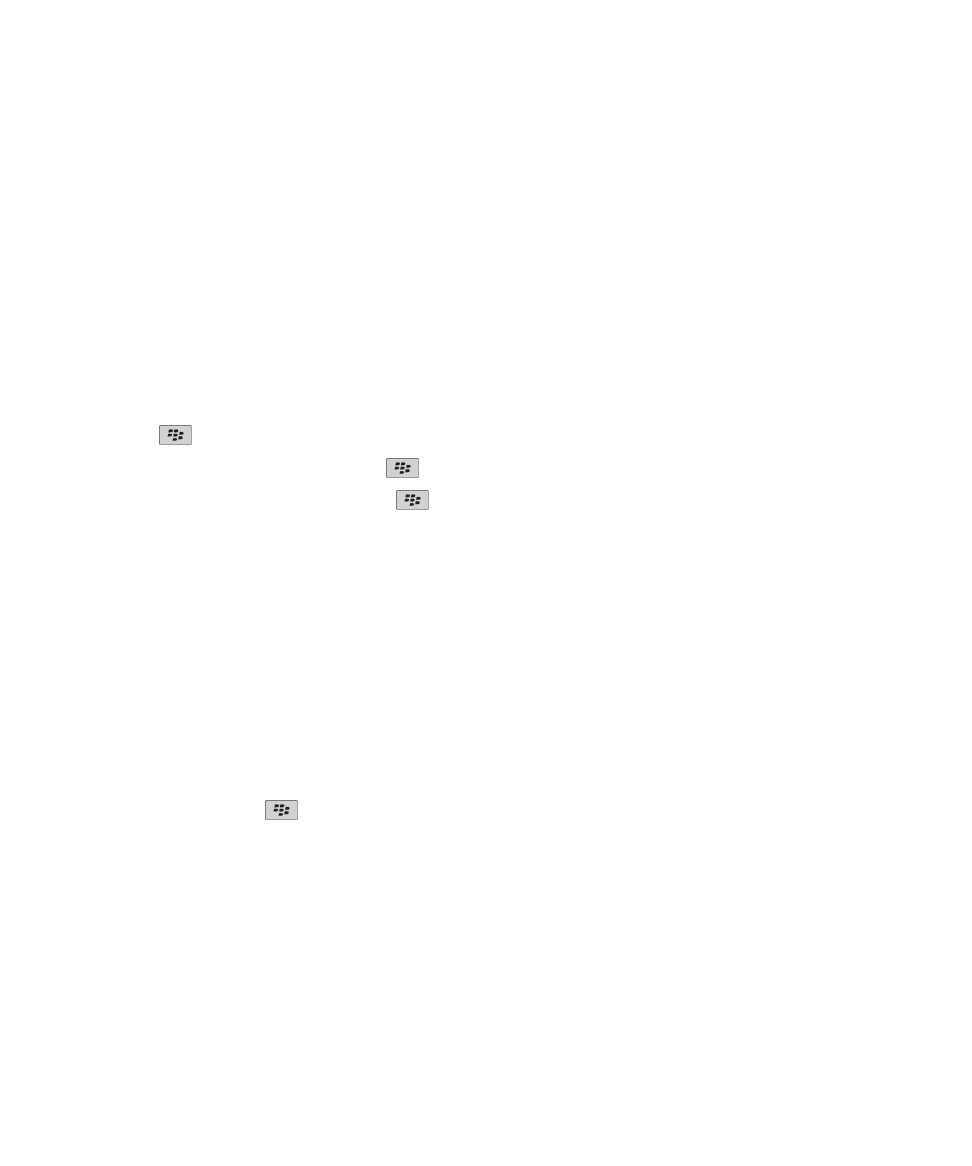
Browser bookmarks
About bookmarks for web pages
You can add bookmarks for web pages that you visit frequently. When you add a bookmark, you can set whether you want the
browser to check the web page for updates periodically. Bookmarks for web pages that have been updated since the last time
you visited them appear in italic.
Add a bookmark for a web page
1. On a web page, press the
key > Add to Bookmarks.
2. In the Title field, type a name for the bookmark.
3. In the Folder field, click the folder that you want the bookmark to appear in.
4. Click Add.
If you visit the web page offline, the browser displays the content that was current the last time that you viewed the web page
online.
Change or delete a bookmark for a web page
1. On the Home screen, click the Browser icon.
User Guide
Browser
161
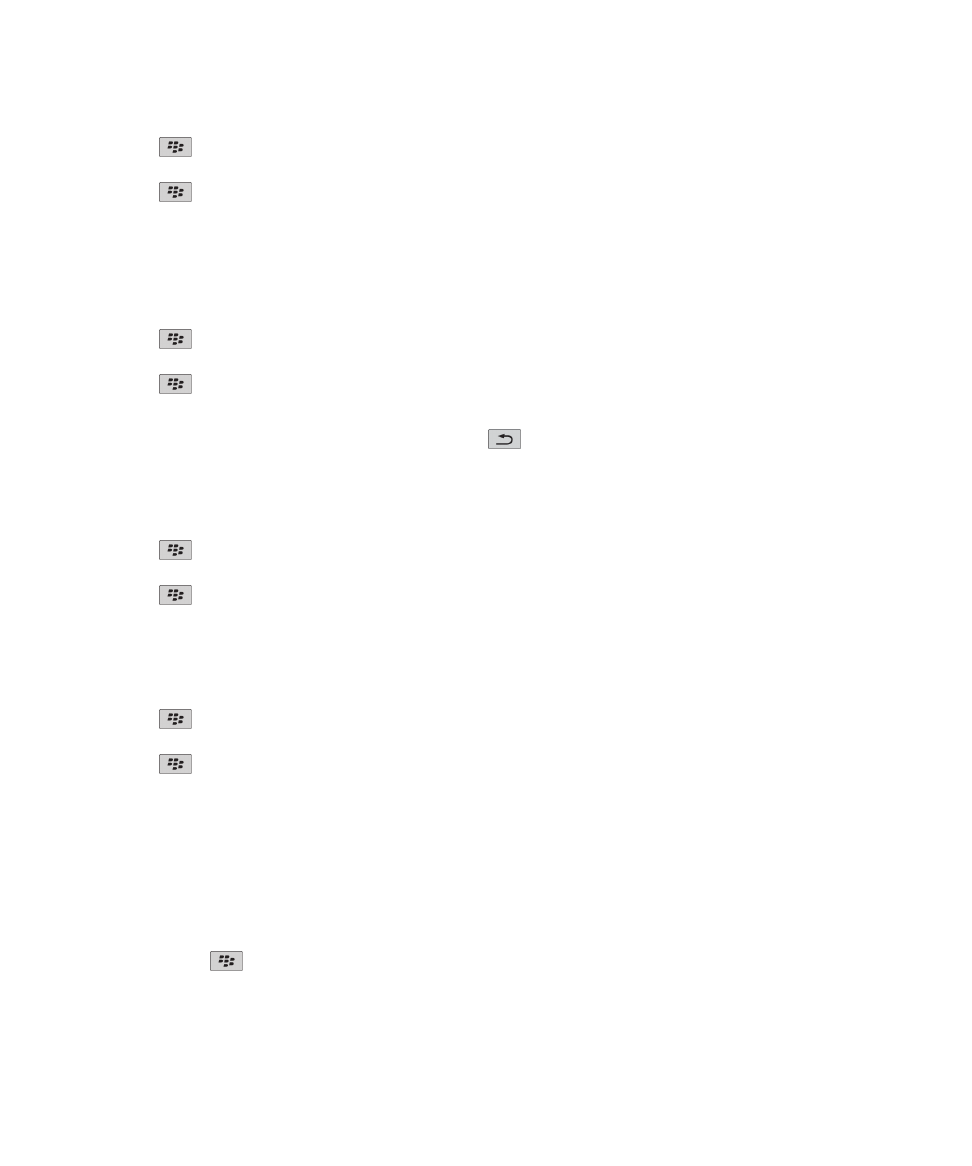
2. Press the
key > Bookmarks.
3. Highlight a bookmark.
4. Press the
key.
• To change a bookmark, click Edit Bookmark. Change the bookmark. Click Accept.
• To delete a bookmark, click Delete Bookmark.
Send a bookmark for a web page
1. On the Home screen, click the Browser icon.
2. Press the
key > Bookmarks.
3. Highlight a bookmark.
4. Press the
key > Send Link.
5. Click a message type.
To return to the browser after you send the message, press the
key.
File a bookmark for a web page
1. On the Home screen, click the Browser icon.
2. Press the
key > Bookmarks.
3. Highlight a bookmark.
4. Press the
key > Move.
5. Click the new location.
Add, rename, or delete a bookmark folder for web pages
1. On the Home screen, click the Browser icon.
2. Press the
key > Bookmarks.
3. Highlight a bookmark folder.
4. Press the
key.
• To add a bookmark folder, click Add Subfolder.
• To rename a bookmark folder, click Rename Folder. Type a new name for the folder. Press the Enter key.
• To delete a bookmark folder, click Delete Folder.