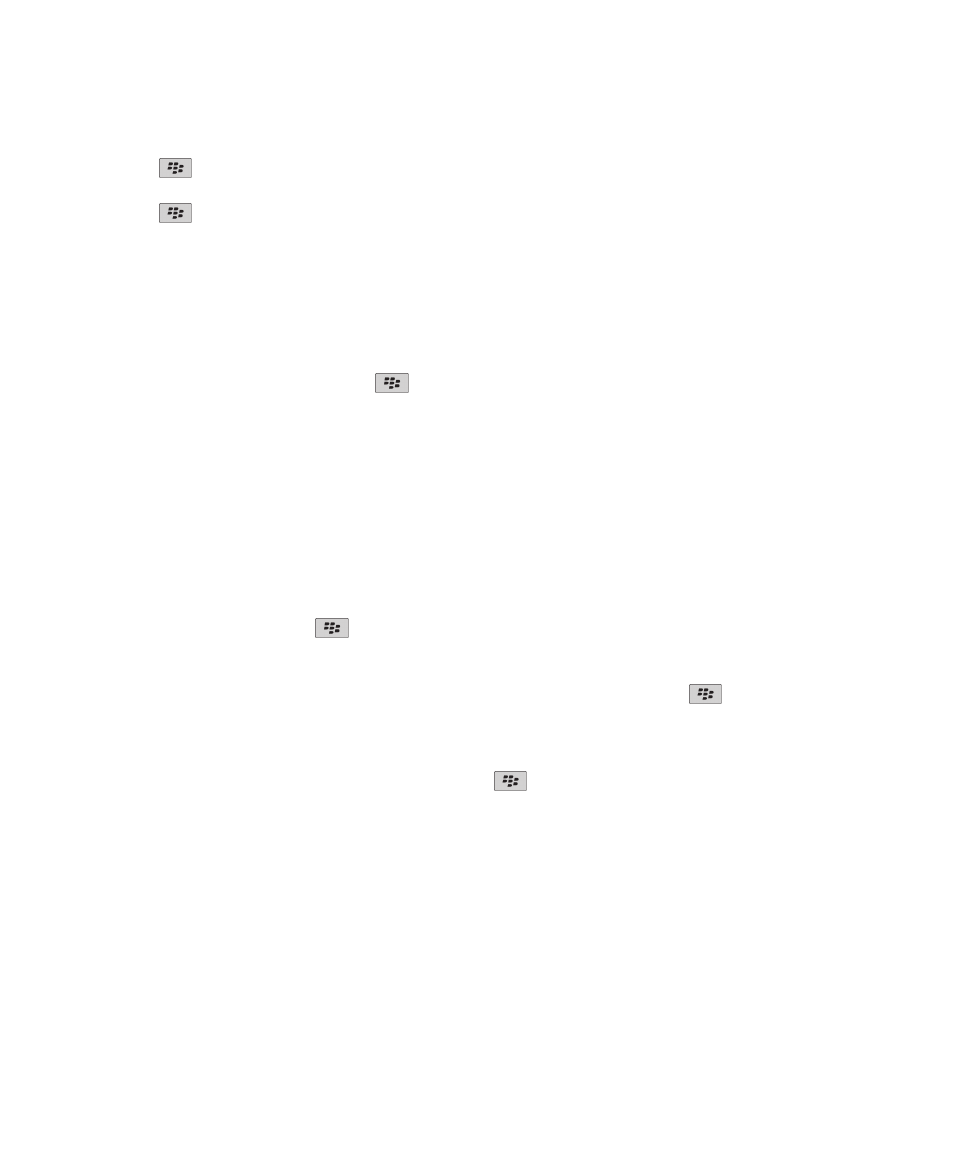
Conference call meetings
About conference calls
You can create two types of conference calls with your BlackBerry® device. If your organization or a conferencing service has
provided you with a conference call bridge number, you can create conference call meetings in the calendar on your device or
computer. Conference call meetings allow participants who have a BlackBerry device to enter the conference call meeting with
User Guide
Calendar
173
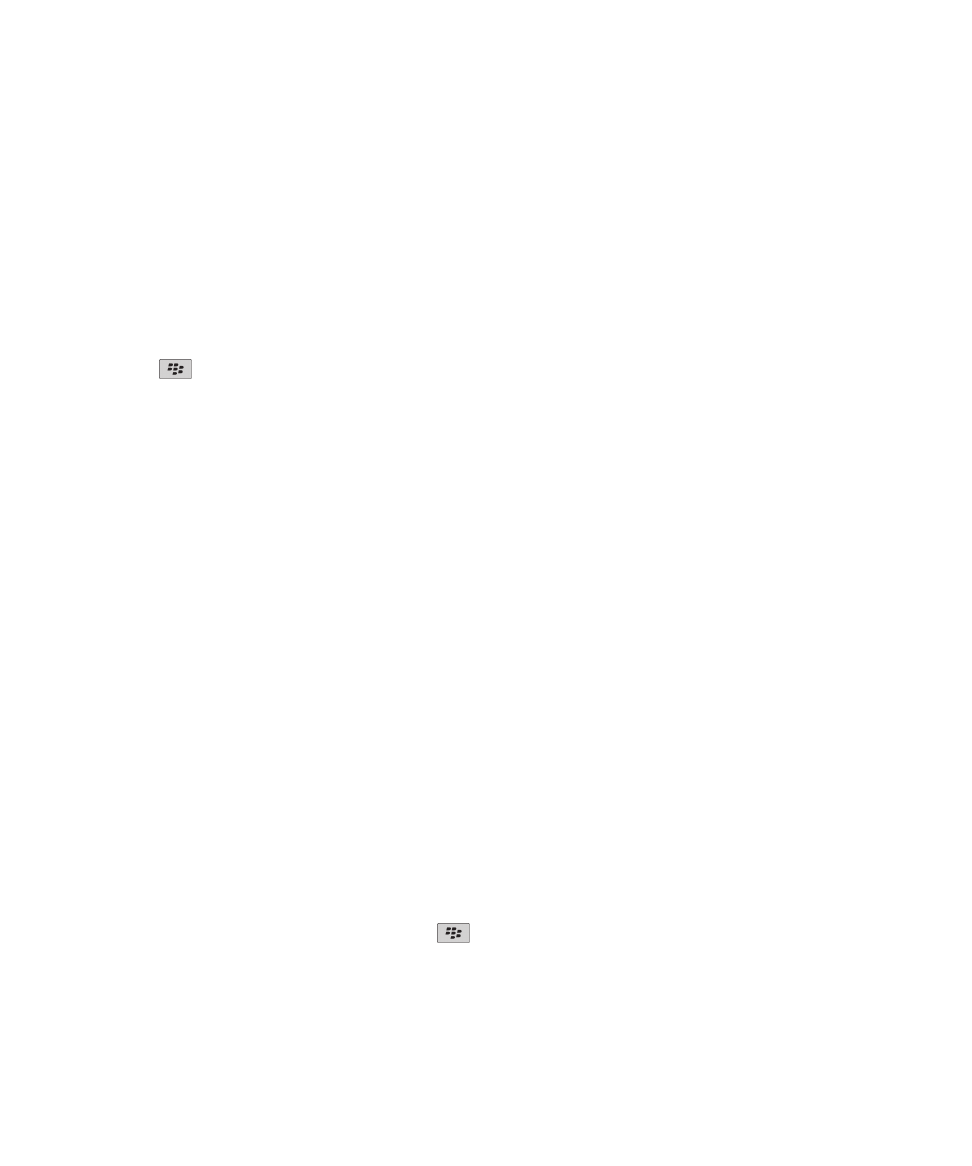
a one-touch Join Now option, if this feature is supported on their device, so that they do not have to dial the conference call
bridge number and access codes. If you do not have a conference call bridge number, you can create a conference call by
calling other contacts and joining the calls together.
Create a conference call meeting from your device
To perform this task, you must be the meeting organizer. If you are not the meeting organizer, you can create a conference call
meeting on behalf of another person from your computer.
1. In a meeting, select the Conference call check box.
2. Type the information for the conference call.
3. Press the
key > Save.
Create a conference call meeting from your computer
To perform this task, you must be the meeting organizer or be creating the meeting on behalf of the meeting organizer. For
information about creating meetings on behalf of another person, see the documentation for the email application on your
computer.
You can create a conference call meeting from your computer that your BlackBerry® device recognizes. When the conference
call meeting starts, participants who have a BlackBerry device can enter the conference call meeting with the Join Now option,
if their device supports this feature.
1. In the meeting notes, or in the meeting location field, type CCP: and the participant conference call bridge number. Do not
include spaces.
2. Type a lowercase x. Do not include spaces before or after the x.
3. Type the participant access code. Type a space after the participant access code.
4. Type CCM: and the moderator conference call bridge number. Do not include spaces.
5. Type a lowercase x. Do not include spaces before or after the x.
6. Type the moderator access code. Type a space after the moderator access code.
Example
If the participant and moderator conference call bridge number is 1-800-555-5555, the moderator access code is 55555#, and
the participant access code is 55551#, type CCP:18005555555x55555# CCM:18005555555x55551#, followed by a space.
Enter a conference call meeting
Do one of the following:
• In a meeting notification, click Join Now.
• In the calendar, highlight the meeting. Press the
key > Join Now.
Related topics
I cannot enter a conference call with the Join Now option, 179
User Guide
Calendar
174
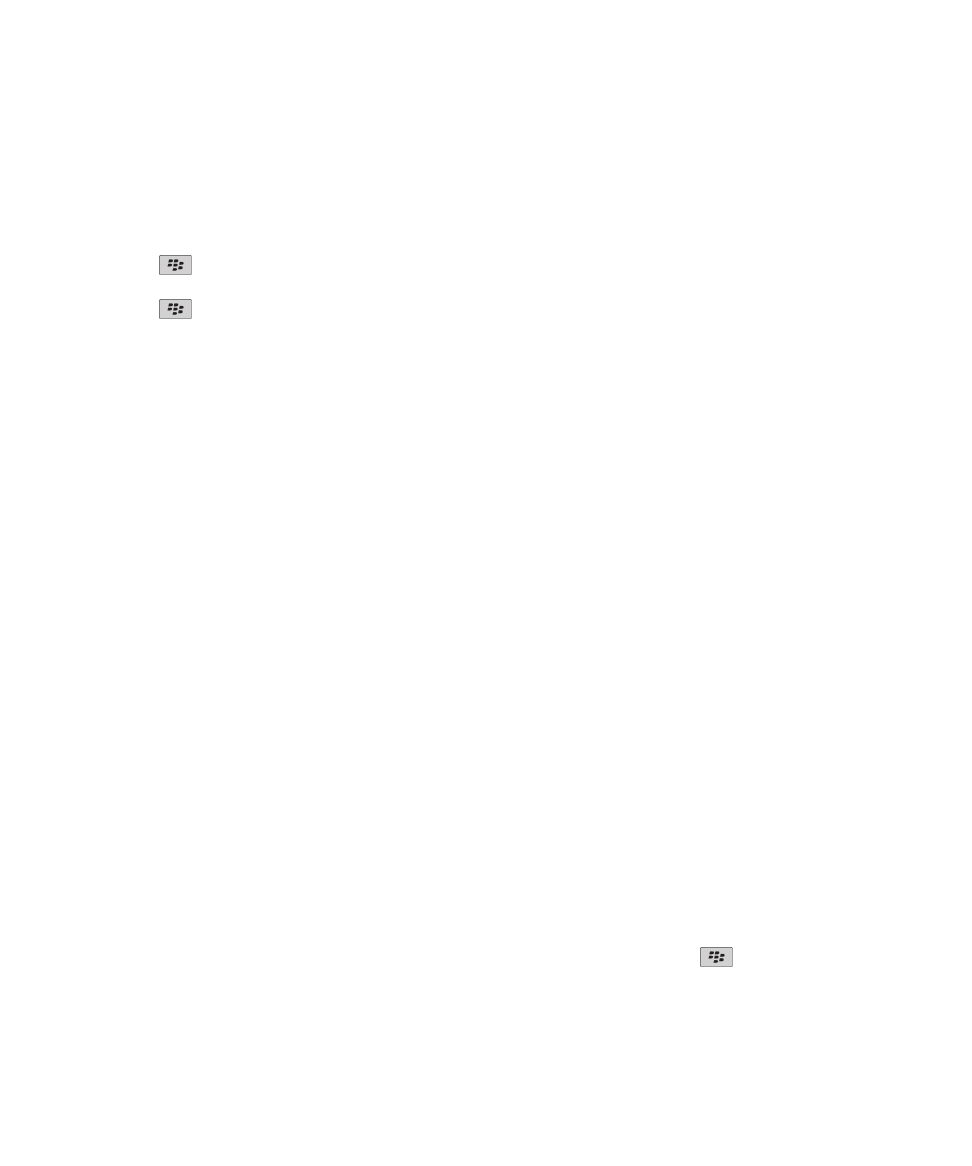
Save your conference call information
You can save your conference call information so that it is added to the conference call fields automatically when you create a
conference call meeting from your BlackBerry® device.
1. On the Home screen, click the Calendar icon.
2. Press the
key > Options > Conference Calling.
3. Type your conference call information.
4. Press the
key > Save.