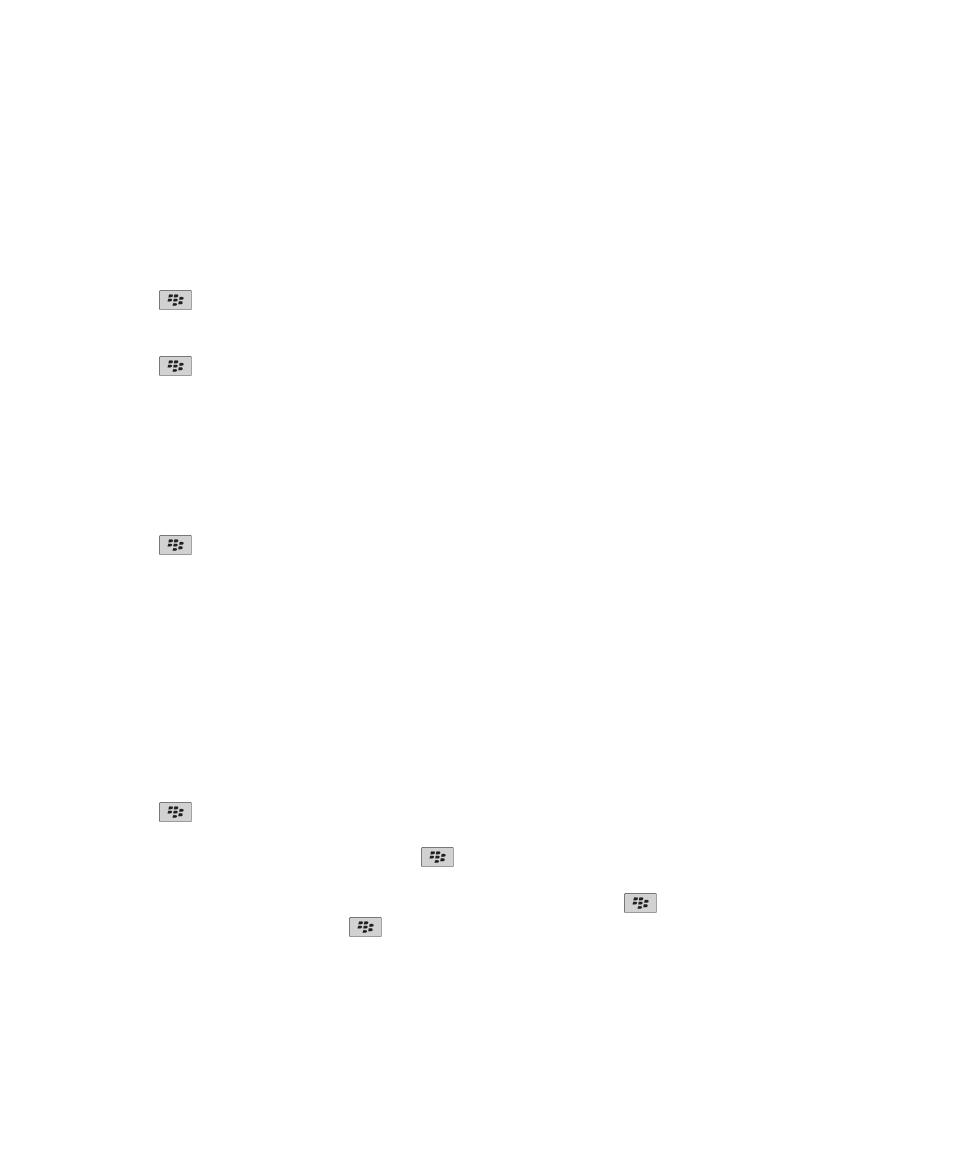
Meetings
Schedule a meeting or an appointment
To invite participants to a meeting, your work email account must use a BlackBerry® Enterprise Server that supports this
feature.
1. On the Home screen, click the Calendar icon.
2. Press the
key > New Appointment.
3. Type the meeting or appointment information.
• To invite a participant to a meeting, press the
key > Invite Attendee. Click a participant.
4. Do one of the following:
• To send the meeting invitation to the participants that you invited, press the
key > Send.
• To save an appointment, press the
key > Save.
Related topics
Turn off your device, 253
Turn off your device, 253
I cannot schedule appointments that span multiple days, 179
User Guide
Calendar
171
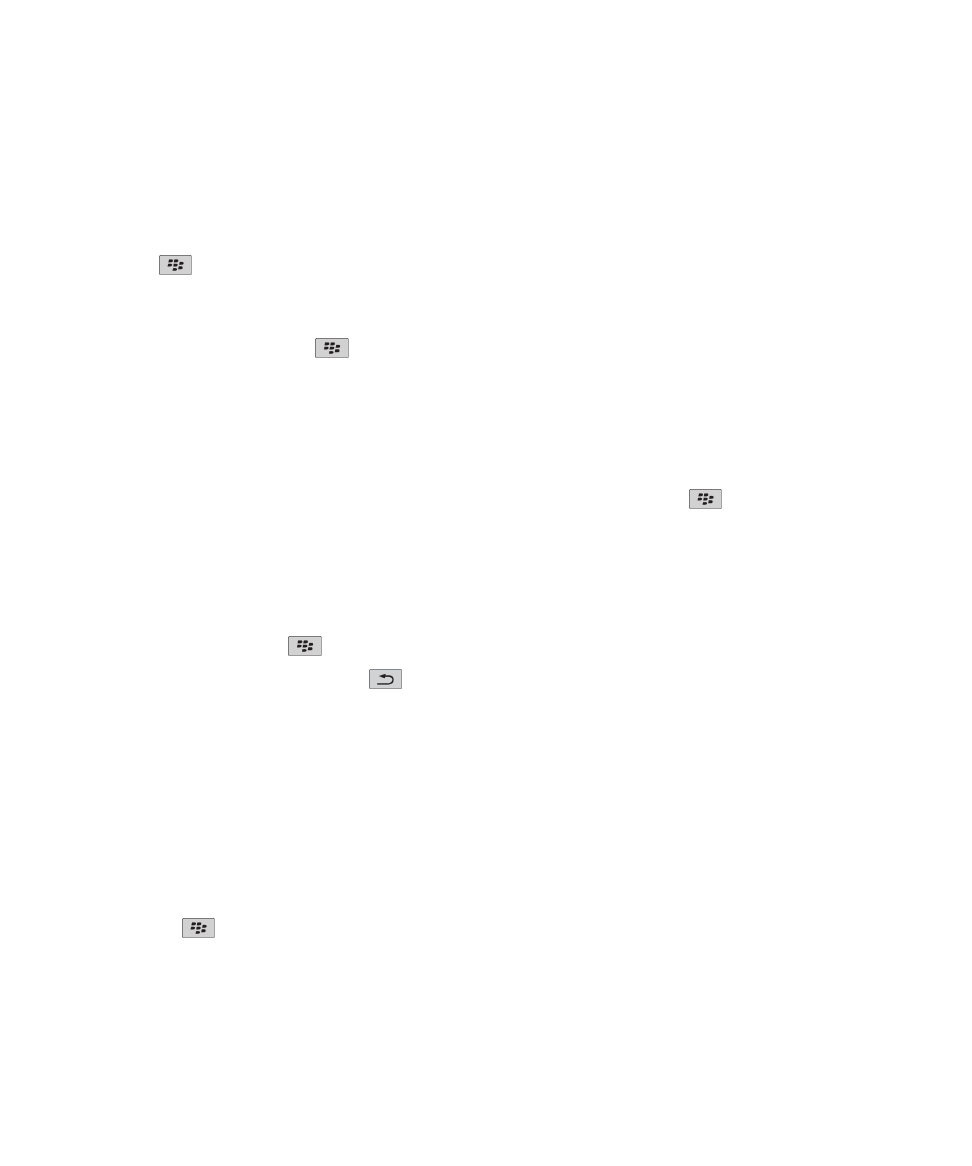
I cannot set some fields when scheduling appointments, 179
Delete an appointment, meeting, or alarm
1. On the Home screen, click the Calendar icon.
2. Highlight an appointment, meeting, or alarm.
3. Press the
key > Delete.
Respond to a meeting invitation
1. In a meeting invitation, press the
key.
2. Click Accept, Tentative, or Decline.
3. If you declined a delegated meeting invitation, do one of the following:
• To decline the meeting, click Decline.
• To delegate the meeting back to the sender so that the sender can re-delegate it, click Delegate.
4. Do one of the following:
• To send the response without adding comments, click Send Response.
• To add a comment to your response, click Add Comments. Type a comment. Press the
key > Send.
Note: If you delete a meeting invitation from the Messages application before you accept or decline it, the meeting is deleted
from the email application on your computer.
View your calendar when responding to a meeting
In a meeting invitation, press the
key > View Calendar.
To return to the meeting invitation, press the
key.
Check availability of meeting participants
To perform this task, your work email account must use a BlackBerry® Enterprise Server that supports this feature. For more
information, contact your administrator.
You can only check availability of meeting participants in your organization.
In a meeting or meeting invitation, below the list of meeting participants, click View Availability.
• If you are the meeting organizer, to select the next time that all meeting participants are available, click Next Available
Time.
• To view a list of the statuses that are associated with the colored bars on the screen (for example, busy or tentative),
press the
key > Show Legend.
Change the list of participants for a meeting
To perform this task, you must be the meeting organizer.
User Guide
Calendar
172
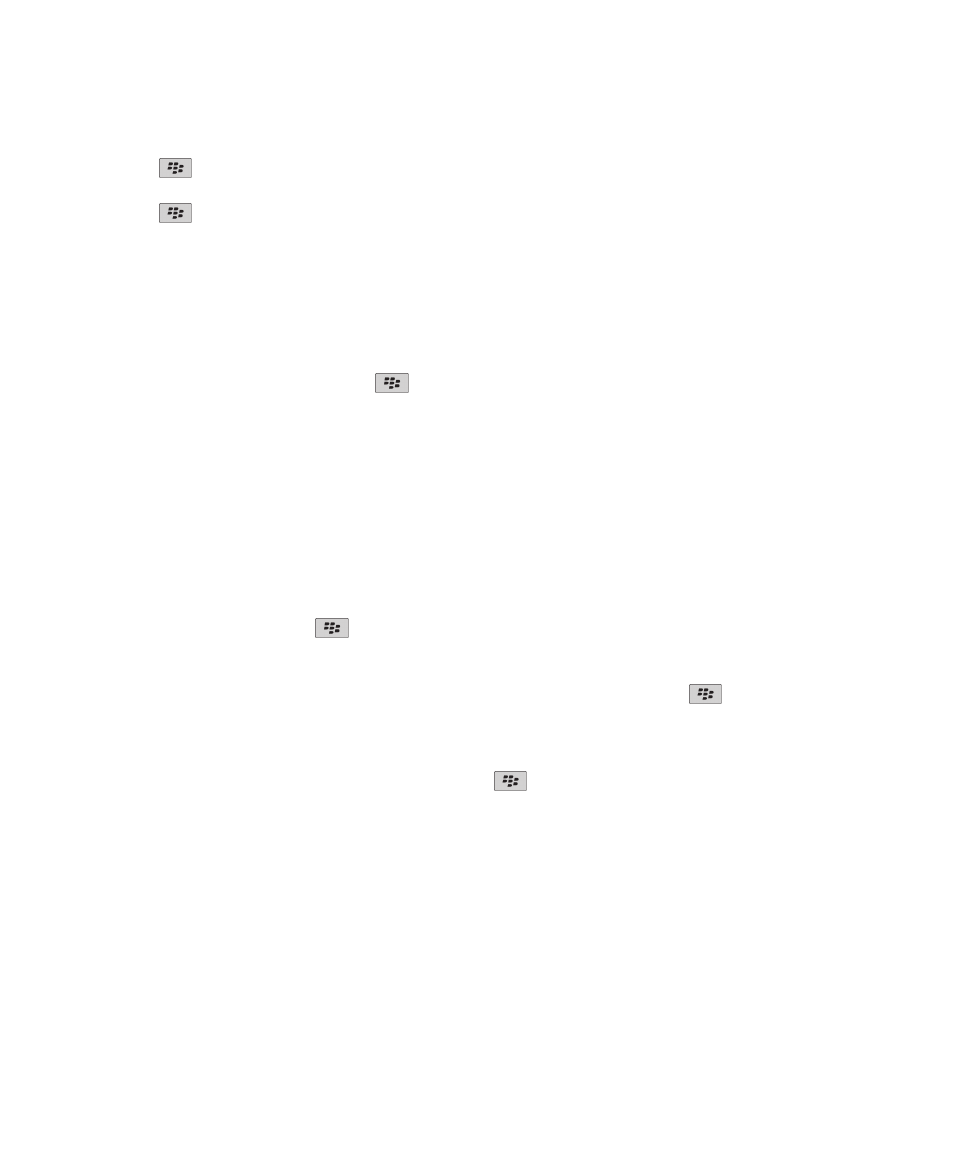
1. In a meeting, in the Accepted or Declined field, highlight a contact.
2. Press the
key.
3. Click Invite Attendee, Change Attendee, or Remove Attendee.
4. Press the
key > Save.
Forward a meeting invitation
To perform this task, your email account must use the BlackBerry® Internet Service or a BlackBerry® Enterprise Server that
supports this feature. For more information, contact your wireless service provider or administrator.
If you do not have the option to forward a meeting invitation, you might be able to delegate a meeting invitation instead.
In a meeting or a meeting invitation, press the
key > Forward.
Note: If you forward a meeting invitation on behalf of the meeting organizer, only the meeting organizer receives the
recipient's response.
Delegate a meeting invitation
To perform this task, you must be using IBM® Lotus Notes® and your email account must be associated with a BlackBerry®
Enterprise Server that supports this feature.
If you do not have the option to delegate a meeting invitation, you might be able to forward meeting invitations instead. You
might not have the option to delegate a meeting invitation if the meeting organizer has turned off meeting delegation.
1. In a meeting invitation, press the
key > Delegate.
2. Click a contact.
• To send the response without adding comments, click Send Response.
• To add a comment to your response, click Add Comments. Type a comment. Press the
key > Send.
Send an email message to all meeting participants
In a meeting, meeting invitation, or meeting response, press the
key > Email All Attendees.