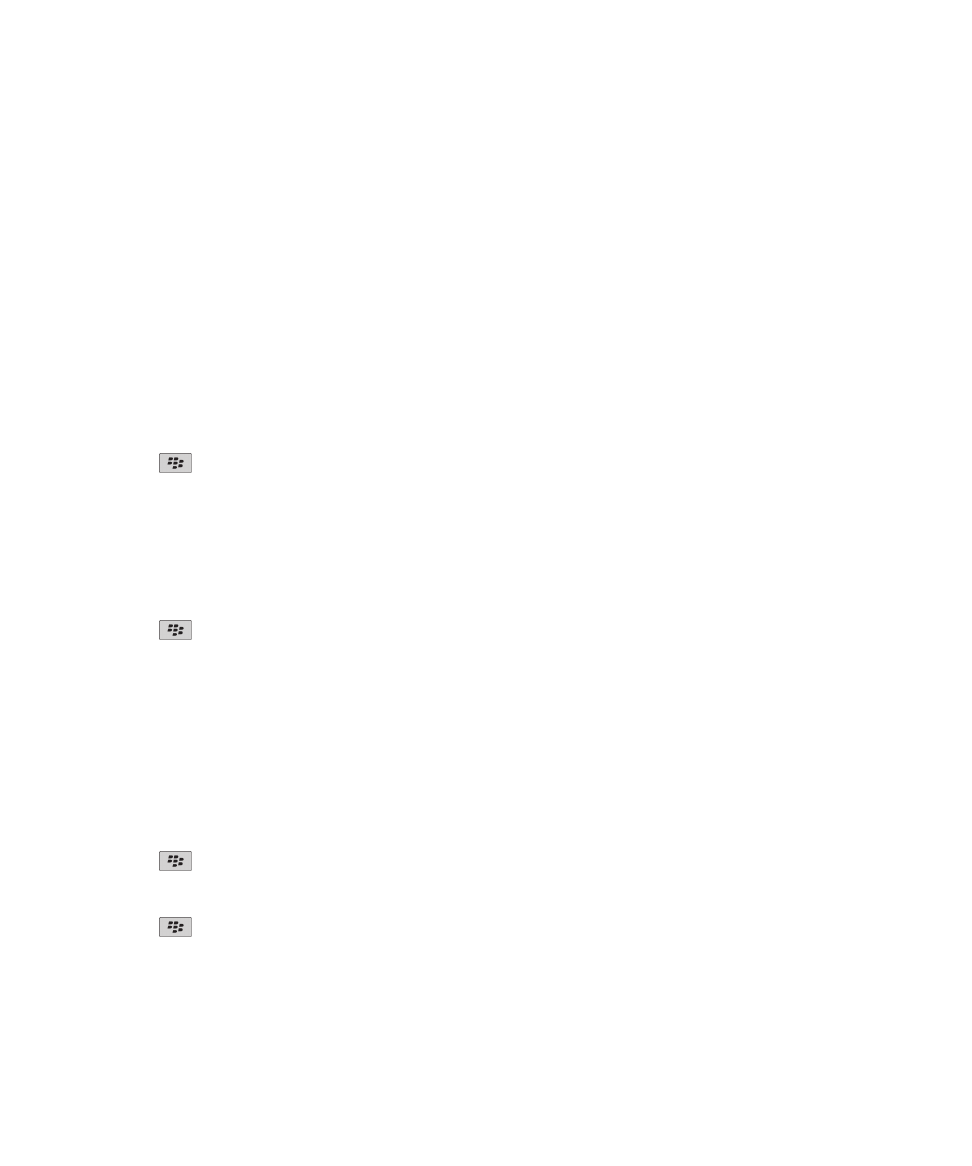
Contact list options
Turn off the prompt that appears before you delete items
You can turn off the prompt that appears before you delete messages, call logs, contacts, calendar entries, tasks, memos, or
passwords.
1. On the Home screen, click the application icon for an application that prompts you before you delete items.
2. Press the
key > Options.
3. If necessary, click General Options.
4. Clear the Confirm Delete check box.
5. Press the
key > Save.
User Guide
Contacts
187
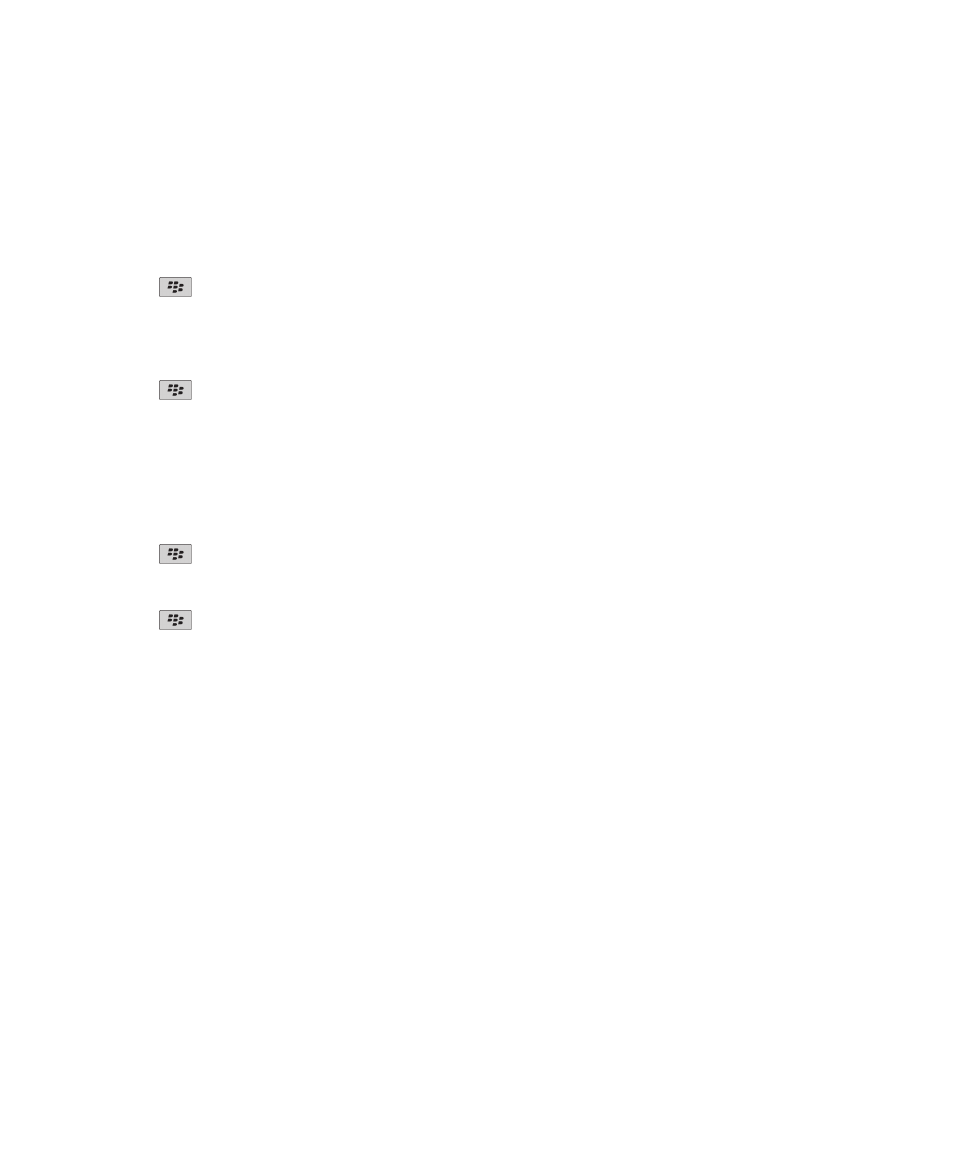
Change the display options for contacts
You can change how your contacts appear in all applications, including the phone, message list, contact list, and calendar.
1. On the Home screen or in a folder, click the Options icon.
2. Click Typing & Input > Language.
3. Change the Global Name Display field.
4. Press the
key > Save.
View the number of contacts stored on your device
1. On the Home screen, click the Contacts icon.
2. Press the
key > Options.
3. Click a contact list.
The Number of Entries field displays the number of contacts that are stored in the contact list.
Sort contacts or tasks
1. On the Home screen or in the Applications folder, click the Contacts icon or Tasks icon.
2. Press the
key > Options.
3. If necessary, click General Options.
4. Change the Sort By field.
5. Press the
key > Save.