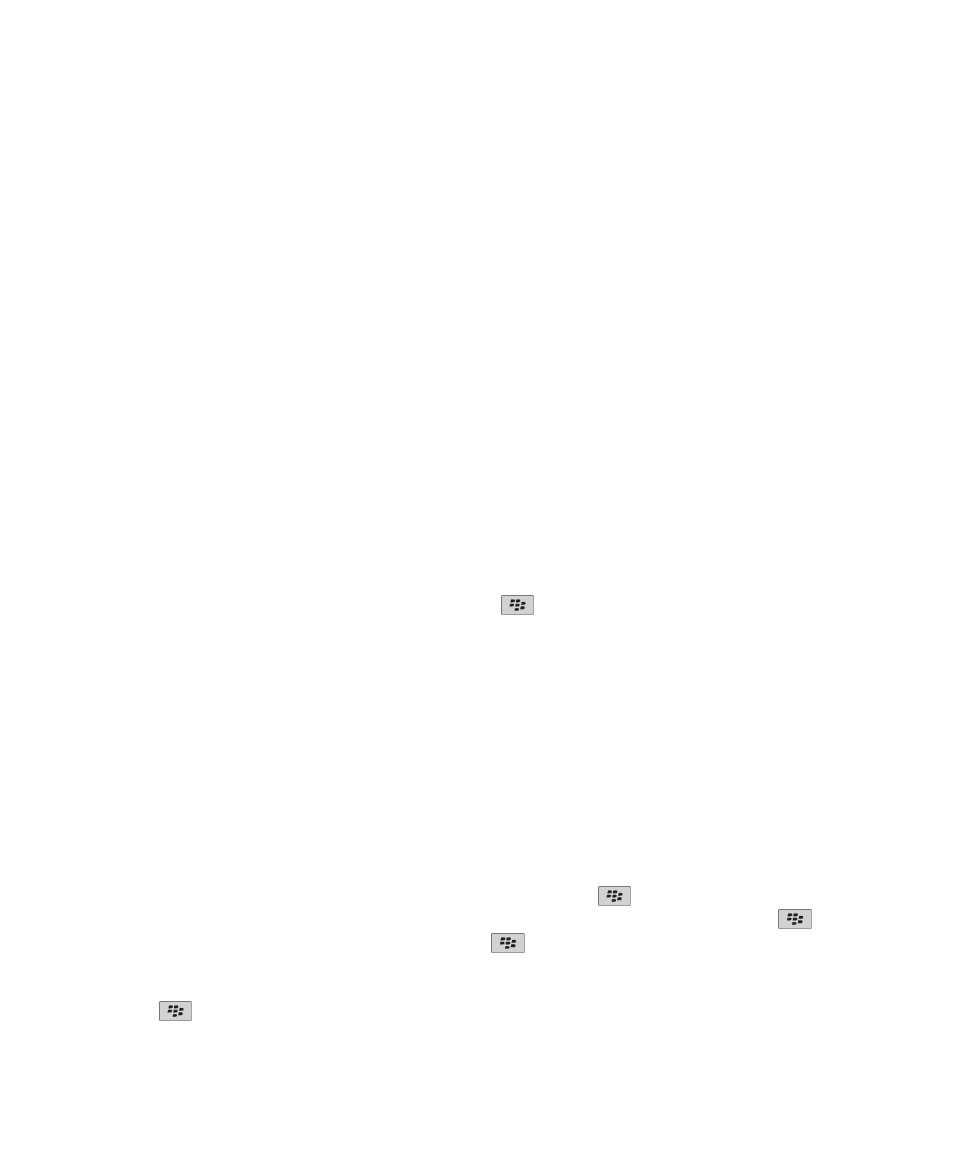
File basics
About files and attachments
You can view and download attachments and save them to the BlackBerry® device memory or on a media card. If your email
account uses a BlackBerry® Enterprise Server that supports accessing files on your organization's network, you can preview
files from your organization's network and save the files to your device or attach them directly to email messages without
downloading them. You can use the Files application to view a list of all the files that are saved on your device. You can also
rename, move, and delete files on your organization's network from your device.
To change attachments or files that you download, you can use third-party editing applications, such as Documents To Go®,
that are designed for use on BlackBerry devices.
Open a file or an attachment
To perform this task, your email account must use the BlackBerry® Internet Service or a BlackBerry® Enterprise Server that
supports this feature. For more information, contact your wireless service provider or administrator.
1. In a message, meeting invitation, or calendar entry, press the
key.
2. If necessary, click Retrieve Attachment Information.
3. Click Open Attachment.
4. If necessary, on the Attachments screen, click an attachment.
5. If necessary, in the dialog box, select an option.
Related topics
I cannot turn on cell broadcasting, 120
Save a file or an attachment
To perform this task, your email account must use the BlackBerry® Internet Service or a BlackBerry® Enterprise Server that
supports this feature. For more information, contact your wireless service provider or administrator.
1. In a message, in a calendar entry, or on a web page, do one of the following:
• If there is only one attachment in a message or calendar entry, press the
key.
• If there are multiple attachments in a message or calendar entry, highlight an attachment. Press the
key.
• If you are downloading a file from a web page, press the
key.
2. Click Download Attachment or Download File.
3. Highlight the folder that you want to save the file or attachment in.
4. Press the
key > Select Here.
User Guide
Files
123
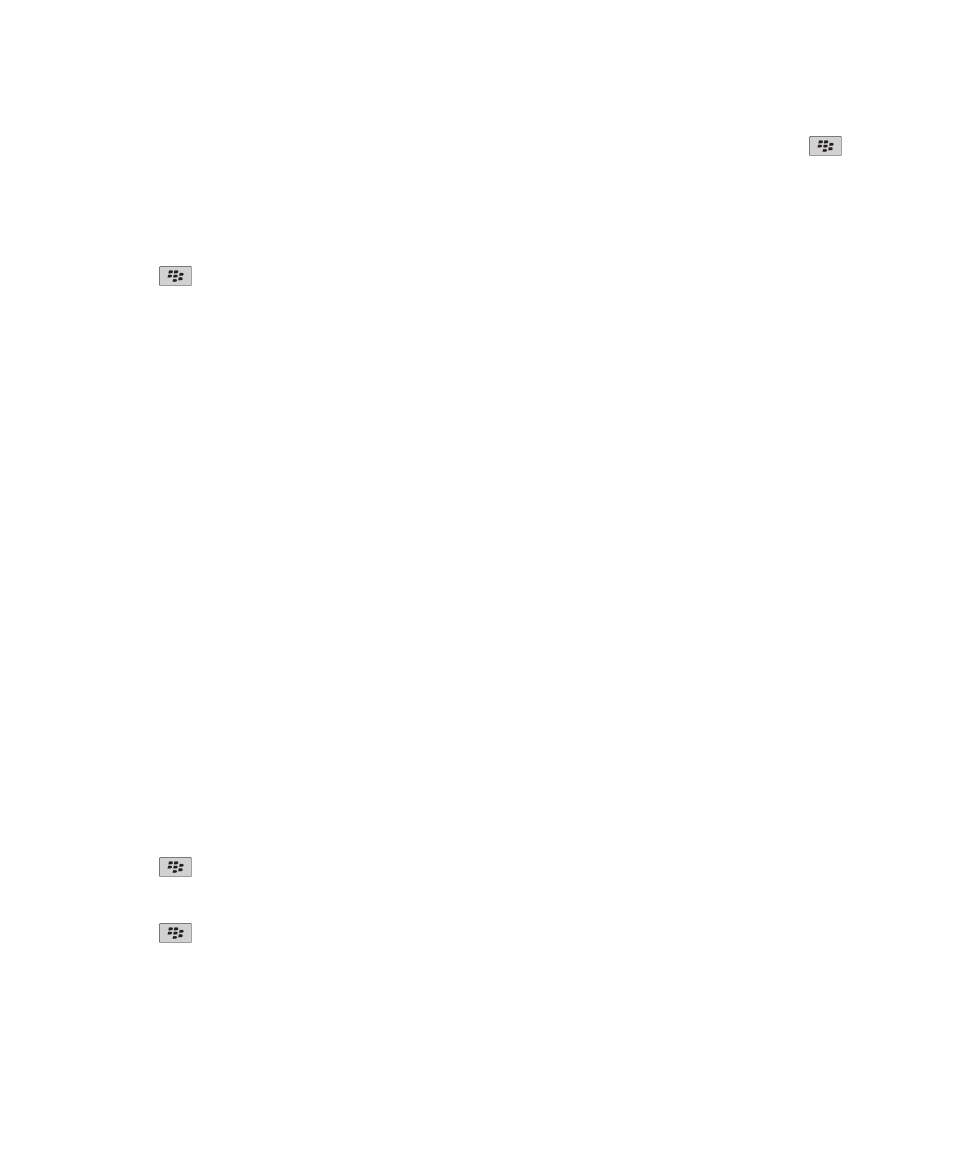
To stop downloading an attachment, in a message, highlight an attachment that you are downloading. Press the
key >
Cancel Download.
Search for a file that is saved on your device
1. On the Home screen, click the Media icon.
2. Press the
key > Explore.
3. Navigate to the file.
To view the file, click the file. Depending on the file type, the file might not appear in its original format.
Related topics
About files and attachments, 101
Search for a file that is saved on your organization's network, 124
Search for a file that is saved on your organization's network
To perform this task, your work email account must use a BlackBerry® Enterprise Server that supports this feature. For more
information, contact your administrator.
1. On the Home screen or in a folder, click the Files icon.
2. In the Go To field, type the path for the file.
3. If necessary, type the credentials that you use to connect to your organization's network.
To view the file, click the file. Depending on the file type, the file might not appear in its original format.
Related topics
About files and attachments, 101
Search for a file that is saved on your device, 124
Save a file from your organization's network to your device
To perform this task, your work email account must use a BlackBerry® Enterprise Server that supports this feature. For more
information, contact your administrator.
When you save a file from your organization's network to your BlackBerry device, the file is saved in its original format.
1. On the Home screen or in a folder, click the Files icon.
2. Find and highlight a file.
3. Press the
key > Copy.
4. Navigate to a location.
5. Click a folder.
6. Press the
key > Paste.
Related topics
Search for a file that is saved on your organization's network, 124
Send a file as an attachment, 102
User Guide
Files
124
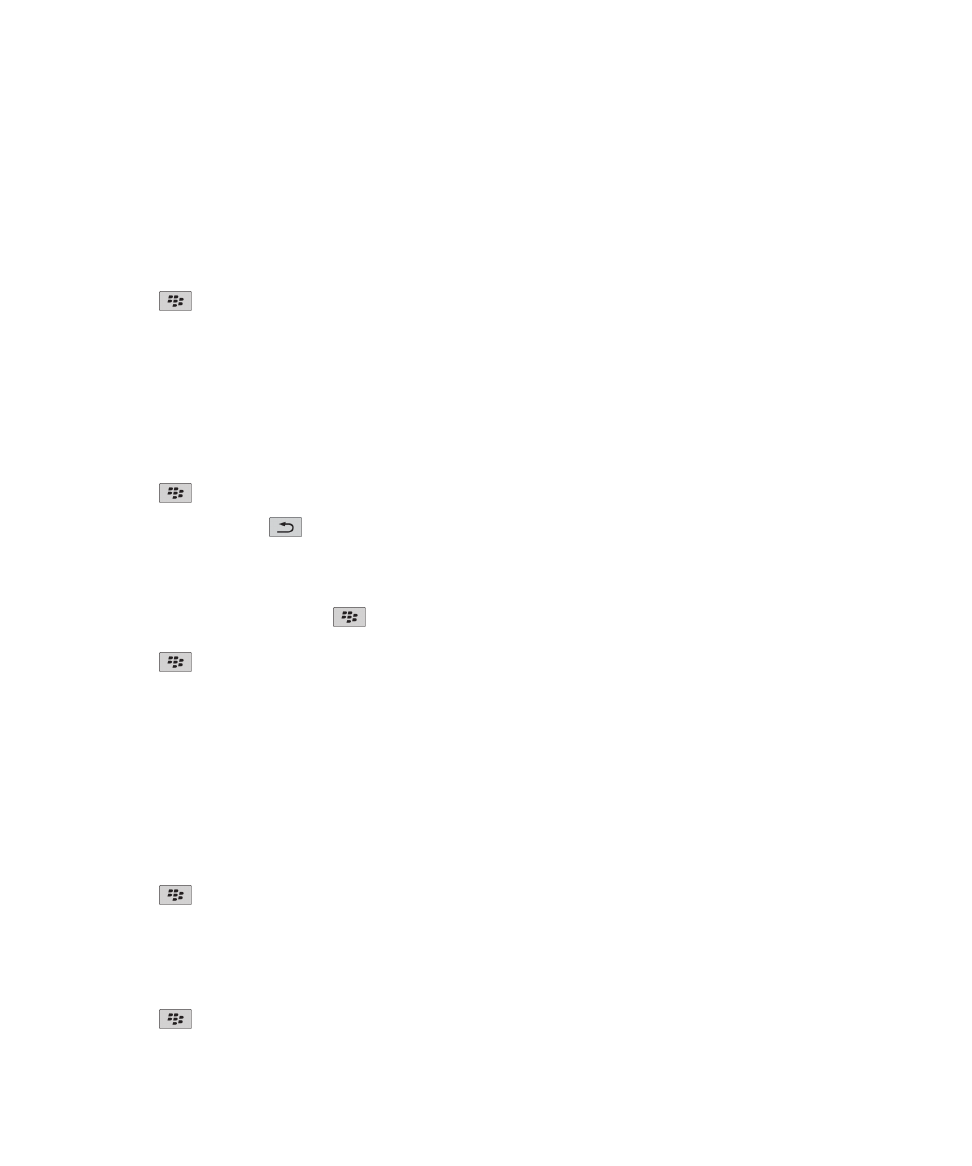
Send a file as an attachment
To perform this task, your email account must use the BlackBerry® Internet Service or a BlackBerry® Enterprise Server that
supports this feature. For more information, contact your wireless service provider or administrator.
1. On the Home screen or in a folder, click the Media icon or Files icon.
2. Find and highlight a file.
3. Press the
key > Send.
4. Click a message type.
Related topics
I cannot attach a file to a text message, 121
Open a link in a file or an attachment
Some files might contain links to embedded content, such as tables, pictures, footnotes, text boxes, or comments.
1. In a file, highlight a link.
2. Press the
key > Get Link or Retrieve.
To return to the file, press the
key.
Set font options for a file or an attachment
1. In a file or an attachment, press the
key > Options.
2. Change the font fields.
3. Press the
key > Save.