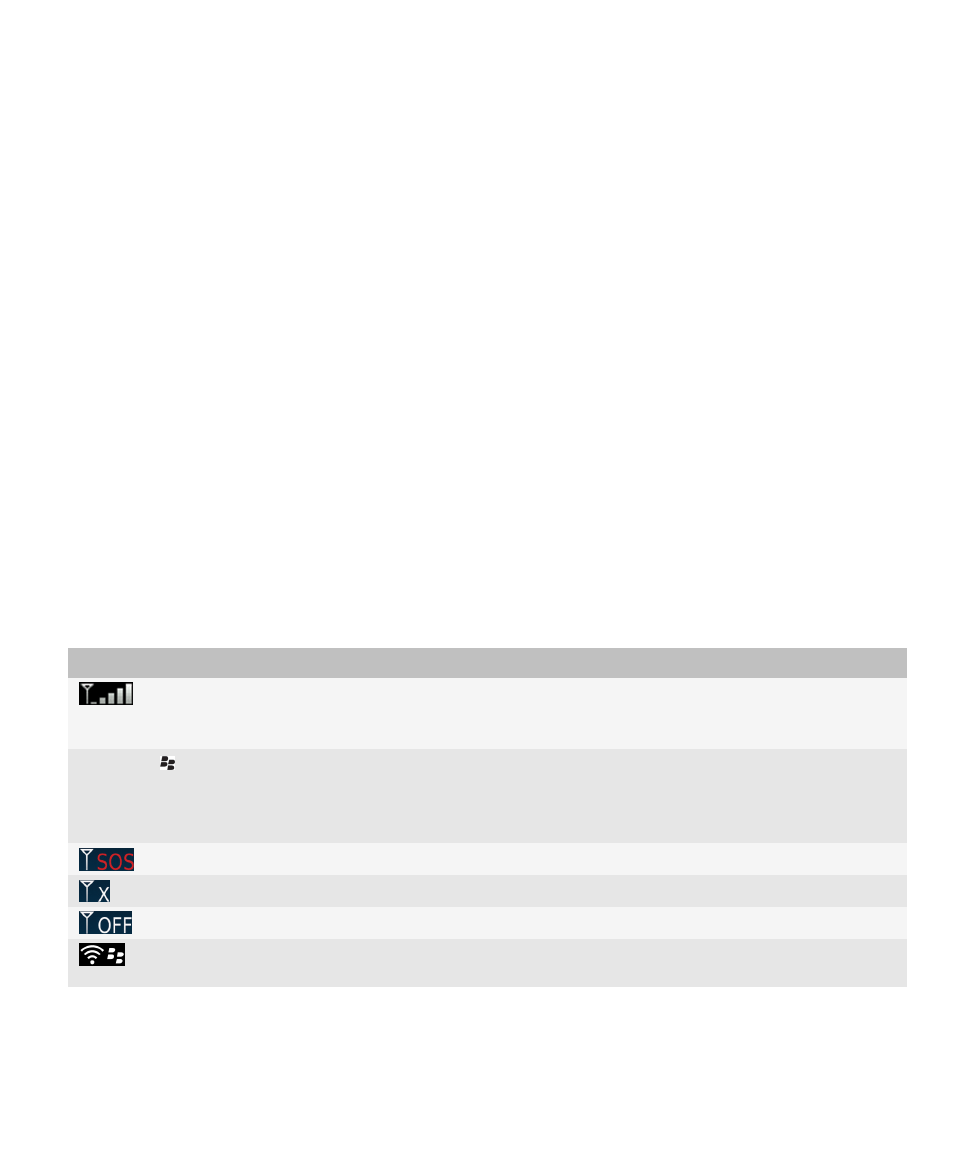
Manage Connections basics
Check what wireless networks your device connects to
You can check the types of networks your device can connect to on your device, as well as by visiting
www.blackberry.com/go/
devices
to see feature specifications for your device model. The types of networks listed do not reflect network connections,
only the ability of your device model to connect to those networks.
1. On the Home screen or in a folder, click the Options icon.
2. Click Device > About Device Versions. The types of networks your device can connect to are listed in the brackets after
your device model.
For more information about the wireless networks that your BlackBerry® device connects to, see the Safety and Product
Information booklet for your device.
Wireless coverage indicators
Indicators in the upper-right corner of the Home screen display the wireless coverage level for the area in which you are using
your BlackBerry® device. For more information about wireless coverage areas, contact your wireless service provider.
Indicator
Description
Provides information about the strength of the wireless signal. Three or more bars
indicate a strong signal. A reduced signal display might indicate increased power
output from your device as it attempts to connect to a weak signal.
1XEV, 1X, 3G , EDGE, GPRS, NXTL, MIKE,
or NTWK
You are connected to a mobile network and you can access features such as email
messaging and Internet browsing. If you do not see one of the indicators, you might
be in an area of reduced wireless coverage where some features are not available
(you might only be able to make a phone call or send and receive text messages).
You can call only emergency numbers.
You are in an area of no wireless coverage.
The connection to the mobile network is turned off.
You are connected to a Wi-Fi® network and you can access BlackBerry services such
as email messaging and Internet browsing over the Wi-Fi connection.
User Guide
Manage Connections
233
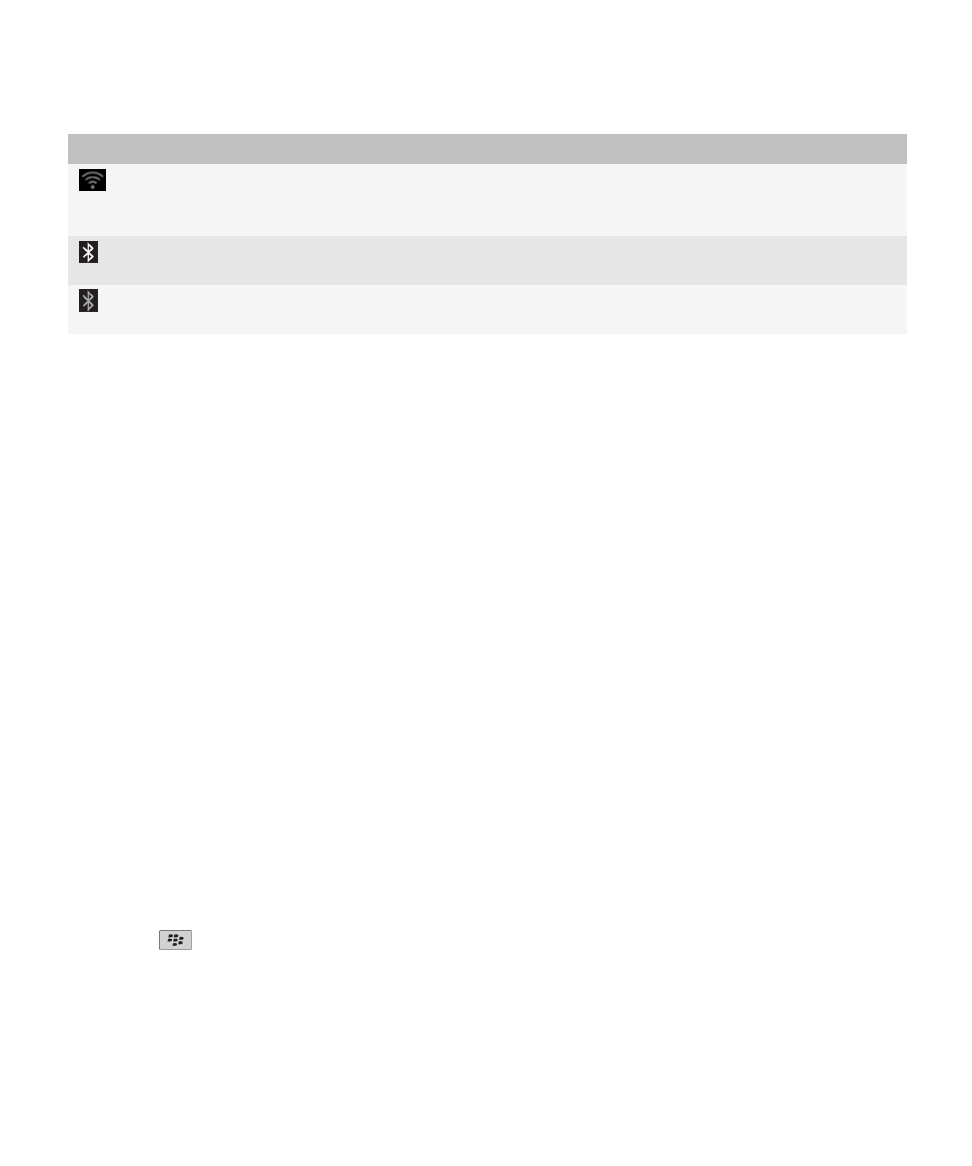
Indicator
Description
Your Wi-Fi connection is turned on, but you are not connected to a Wi-Fi network,
or you are connected to a Wi-Fi network, but you cannot access BlackBerry services
such as email messaging and Internet browsing over the Wi-Fi connection.
Your Bluetooth® connection is turned on, and you are connected to a Bluetooth
enabled device.
Your Bluetooth connection is turned on, but you are not connected to a Bluetooth
enabled device.
Related topics
About emergency calls and Emergency Callback Mode, 52
Turn on or turn off a network connection
You should keep network connections turned off in certain places, such as on an airplane or in a hospital. For more
information, see the Safety and Product Information booklet for your BlackBerry® device.
On the Home screen, click the connections area at the top of the screen, or click the Manage Connections icon.
• To turn on a network connection, select the check box beside a connection type.
• To turn off a network connection, clear the check box beside a connection type.
• To turn on the network connections that were turned on previously, click Restore Connections.
Related topics
I cannot connect to a Wi-Fi network, 244
I cannot connect to the mobile network, 238
Turn on or turn off data service or set roaming options
Depending on your wireless service plan, you might be able to turn off data service (email messages, PIN messages, text
messages with attachments, and browser service) on your BlackBerry® device so that only phone and basic text messaging are
available. You can also set your device to turn off data services when roaming. For more information, contact your wireless
service provider.
1. On the Home screen, click the connections area at the top of the screen, or click the Manage Connections icon.
2. Click Mobile Network Options.
3. Do one of the following:
• To turn on or turn off data service, change the Data Services field.
• To turn on or turn off data service when roaming, change the While Roaming field.
• To receive a prompt when roaming that allows you to turn on or turn off data service, change the While Roaming field
to Prompt.
4. Press the
key > Close.
Related topics
I cannot connect to the mobile network, 238
User Guide
Manage Connections
234
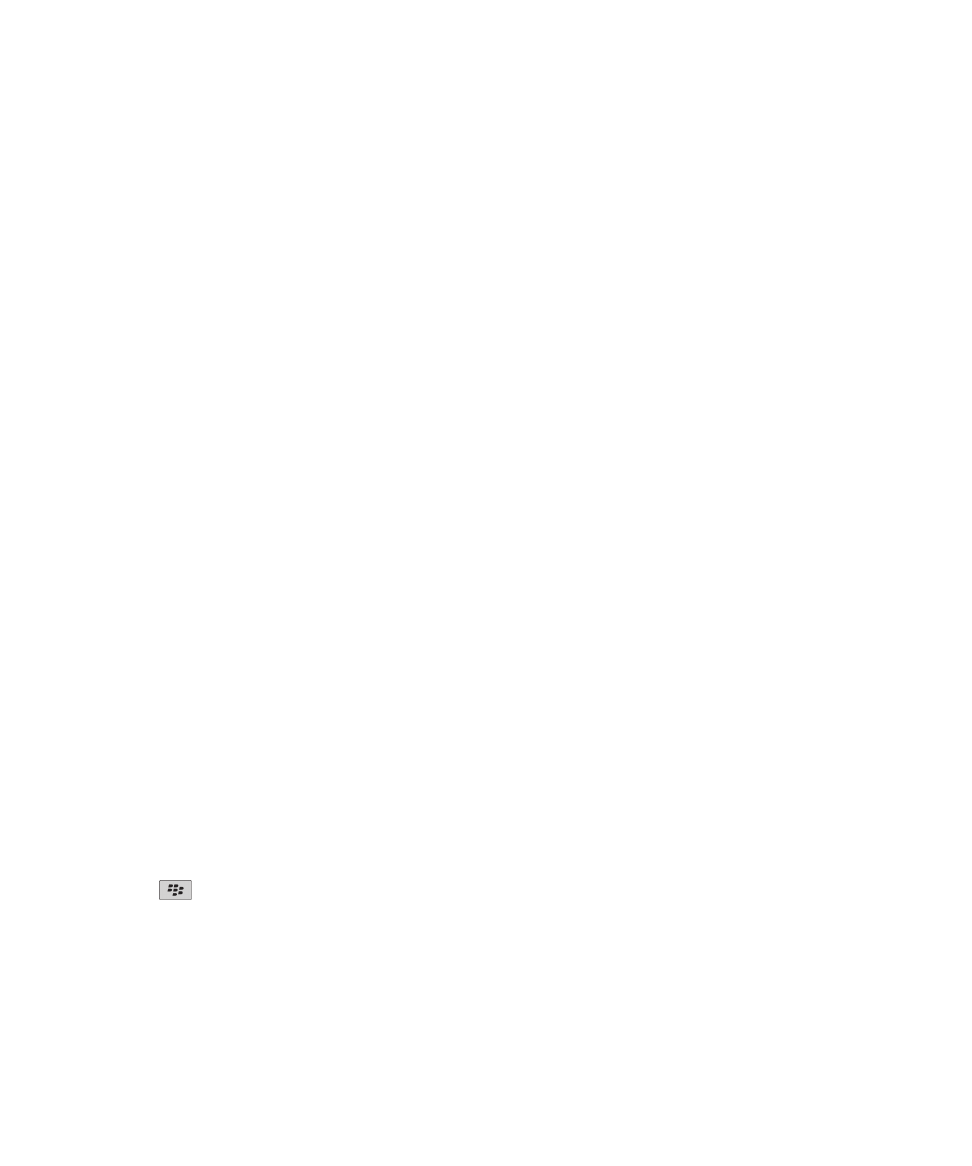
Check the status of network connections and services
1. On the Home screen, click the connections area at the top of the screen, or click the Manage Connections icon.
2. Click Services Status.