
Music
Play a media file
1. On the Home screen, click the Media icon.
2. Click a media type.
3. If necessary, click a category.
4. Click a media file.
5. If the media controls don't appear at the bottom of the screen, click the trackpad.
• To play a media file, click the icon.
• To pause a media file, click the icon.
• To stop a media file, click the icon.
• To move to the next media file, click the icon.
• To move to the previous media file or the beginning of the media file that is currently playing, click the icon.
• To fast-forward or rewind a media file, click the progress bar. On the trackpad, slide your finger to the right or left. Click
the progress bar again.
Shuffle or repeat songs
1. On the Home screen, click the Media icon > Music icon.
2. Do one of the following:
• To shuffle and play all of your songs, click Shuffle Songs.
• To shuffle all the songs by an artist, or in an album, genre, or playlist, find and highlight one of these categories. Press
the
key > Shuffle.
• To repeat the song, playlist, album, or artist that is currently playing, press the
key > Repeat > Current Song,
Playlist, Album, or Artist.
To stop shuffling songs, press the
key > Shuffle. To stop repeating songs, press the
key > Repeat > Off.
Related topics
Change the order of songs in a playlist, 131
User Guide
Media
130

Playlists
Create a standard or an automatic playlist
You create a standard playlist by manually adding songs that are on your BlackBerry® device memory or media card. You create
an automatic playlist by specifying criteria for artists, albums, or genres of music. The songs that meet all of the criteria are
automatically added to the playlist.
1. On the Home screen, click the Media icon > Music icon.
2. Click Playlists > New Playlist.
• To create a standard playlist, click Standard Playlist. Type a name for the playlist. Click Add Songs. Click a song.
• To create an automatic playlist, click Automatic Playlist. Type a name for the playlist. Click the plus sign (+) to add
criteria for artists, albums, or genres.
3. Press the
key > Save.
Add the song that is playing to a playlist
1. When playing a song, press the
key > Add To Playlist.
2. Click a playlist.
Change the order of songs in a playlist
1. On the Home screen, click the Media icon > Music icon.
2. Click Playlists.
3. Click a standard playlist.
4. Highlight a song.
5. Press the
key > Move.
6. Click the new location.
7. Press the
key > Save.
Related topics
Shuffle or repeat songs, 130
Delete a song from a playlist
1. On the Home screen, click the Media icon > Music icon.
2. Click Playlists.
3. Click a standard playlist.
4. Highlight a song.
5. Press the
key > Remove > OK.
6. Press the
key > Save.
User Guide
Media
131

Rename or delete a playlist
1. On the Home screen, click the Media icon > Music icon.
2. Click Playlists.
3. Highlight a playlist.
4. Press the
key.
• To rename the playlist, click Rename. Type a name for the playlist. Click OK.
• To delete the playlist, click Delete.
Adjust the volume
• To increase the volume, press the Volume Up key on the right side of your BlackBerry® device.
• To decrease the volume, press the Volume Down key on the right side of your device.
• To mute the volume, press the
key on the top of your device. To turn off mute, press the
key again. If you press
the
key during a call, your device mutes the call so that you can hear others on the call, but they cannot hear you.
Related topics
Mute a call, 50
Amplify the volume using the audio boost feature, 132
Improve sound quality for media files, 132
Amplify the volume using the audio boost feature
The audio boost feature allows you to amplify the volume more than the normal volume settings allow for songs, ring tones,
and videos.
1. On the Home screen, click the Media icon.
2. Press the
key > Media Options.
3. Select the Audio Boost check box.
4. Read the warning on the screen and if you want to proceed, click Yes.
5. Press the
key > Save.
Improve sound quality for media files
Depending on your BlackBerry® device model, this feature might not be supported. To improve sound quality for media files,
you must be using stereo headphones with your device.
1. On the Home screen, click the Media icon.
2. Press the
key > Media Options.
3. Change the Headset Music EQ field.
4. Press the
key > Save.
User Guide
Media
132
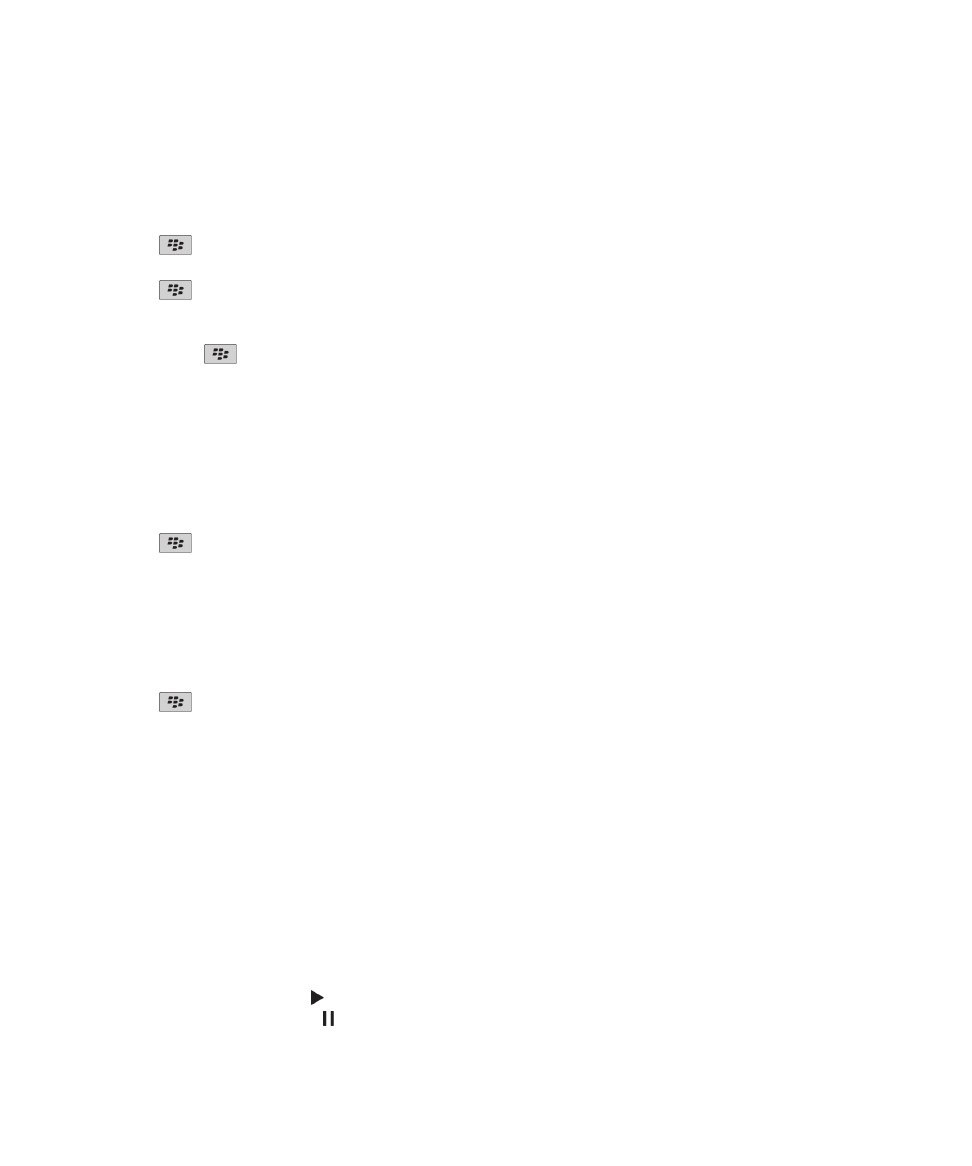
Rename, move, copy, or delete an audio file or a video file
You can rename only media files that you added.
1. On the Home screen, click the Media icon.
2. Press the
key > Explore.
3. Find and highlight an audio file or a video file.
4. Press the
key.
• To rename the file, click Rename. Type a name for the file. Click Save.
• To move or copy the file to another location, click Cut or Copy. Find the location that you want to move or copy the file
to. Press the
key > Paste.
• To delete the file, click Delete.
View properties for a media file
1. On the Home screen, click the Media icon.
2. Click a media type.
3. If necessary, click a category.
4. Highlight a media file.
5. Press the
key > Properties.
Change the amount of time before the media player screen closes
If you pause or stop a media file for a certain period of time, the media player screen closes to optimize the performance of
your BlackBerry® device.
1. On the Home screen, click the Media icon.
2. Press the
key > Media Options.
3. Change the Close Media Player When Inactive field.