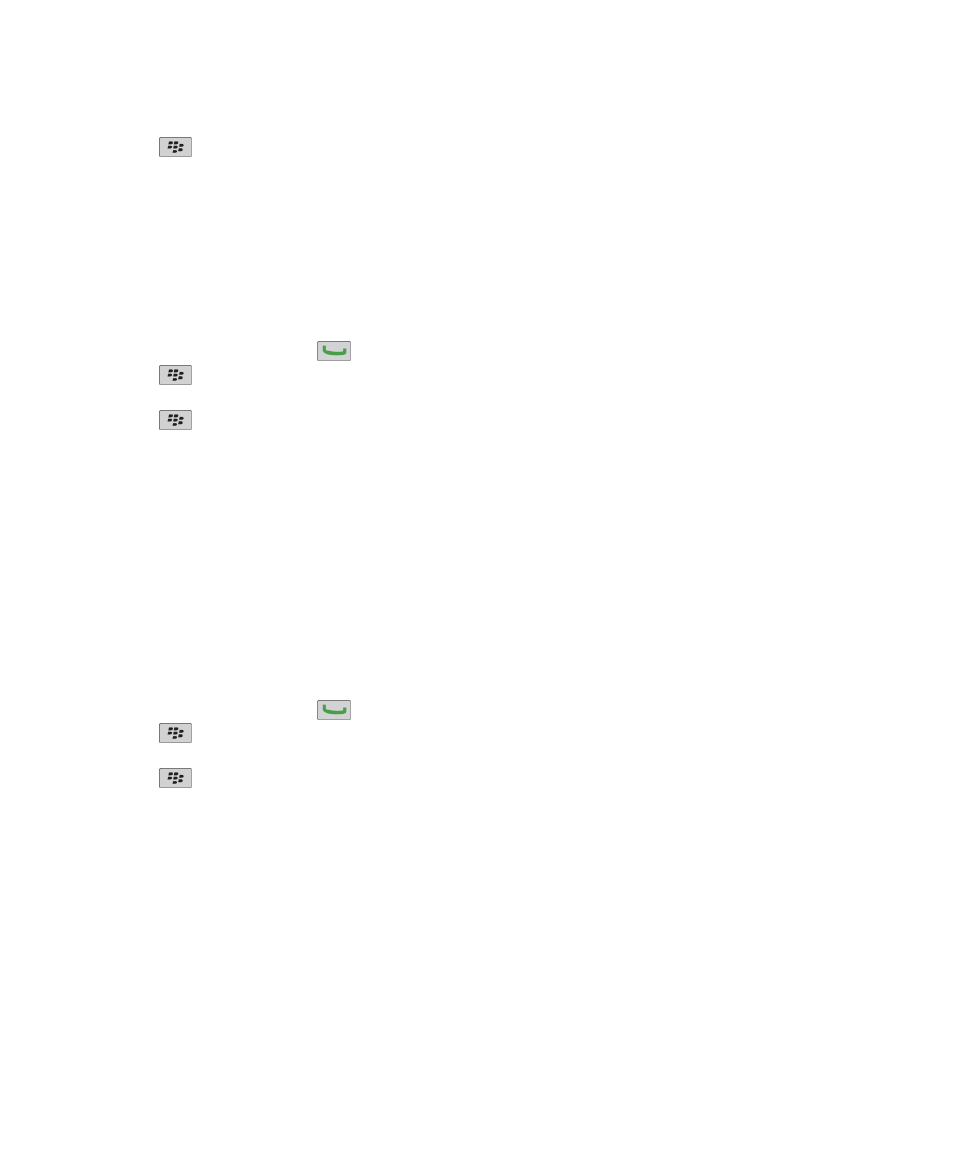
Call waiting, call forwarding, and call blocking
Turn on call waiting
To perform this task, your wireless service provider must set up your SIM card or BlackBerry® device for this service.
1. From the Home screen, press the
key.
2. Press the
key > Options > Call Waiting.
3. Select the Enabled check box.
4. Press the
key > Save.
To turn off call waiting, clear the Enabled check box.
About call forwarding
Depending on your wireless service provider, one or more call forwarding phone numbers might already be available on your
SIM card or BlackBerry® device. You might not be able to change or delete these phone numbers or add new ones.
For more information, contact your wireless service provider.
User Guide
Phone
55
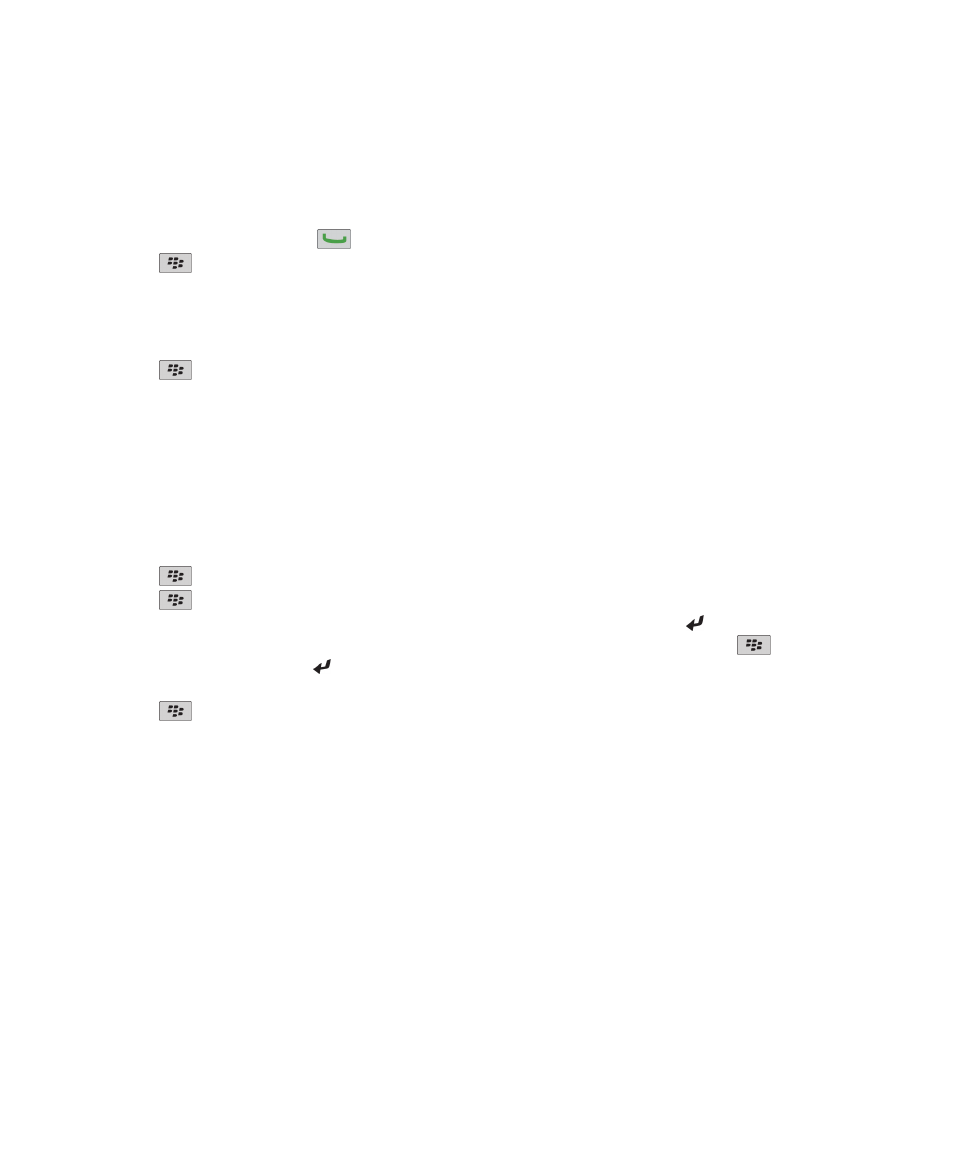
Forward calls
To perform this task, your wireless service provider must set up your SIM card or BlackBerry® device for this service.
1. From the Home screen, press the
key.
2. Press the
key > Options > Call Forwarding.
• To forward all calls to a call forwarding number, change the Forward Calls field to Always. Change the Forward All Calls
field to a call forwarding number.
• To forward unanswered calls only, change the Forward Calls field to Conditional. Change the If Busy, If No Reply, and If
Not Reachable fields to a call forwarding number.
3. Press the
key > Save.
Your call forwarding settings apply to all subsequent incoming calls, until you change your settings again.
To stop forwarding calls, change the Forward Calls field to Never.
Add, change, or delete a call forwarding number
To perform this task, your wireless service provider must set up your SIM card or BlackBerry® device for this service.
1. From the Home screen, press the Send key.
2. Press the
key > Options > Call Forwarding.
3. Press the
key.
• To add a call forwarding number, click New Number. Type a phone number. Press the key on the keyboard.
• To change a call forwarding number, click Edit Numbers. Highlight a phone number. Press the
key > Edit. Change
the phone number. Press the key on the keyboard.
• To delete a call forwarding number, click Edit Numbers. Click a phone number. Click Delete.
4. Press the
key > Close.
About call blocking
The blocked calling feature allows you to block all incoming calls or block incoming calls only when roaming. You can also block
all outgoing calls and all outgoing international calls, or you can block outgoing international calls only when roaming.
To use the blocked calling feature, your BlackBerry® device must use a SIM card, and your wireless service provider must set up
your SIM card for this service and provide you with a call blocking password. Depending on your wireless service provider and
wireless network, this feature might not be supported.
Block calls
To perform this task, your BlackBerry® device must use a SIM card, and your wireless service provider must set up your SIM
card for this service and provide you with a call blocking password.
User Guide
Phone
56
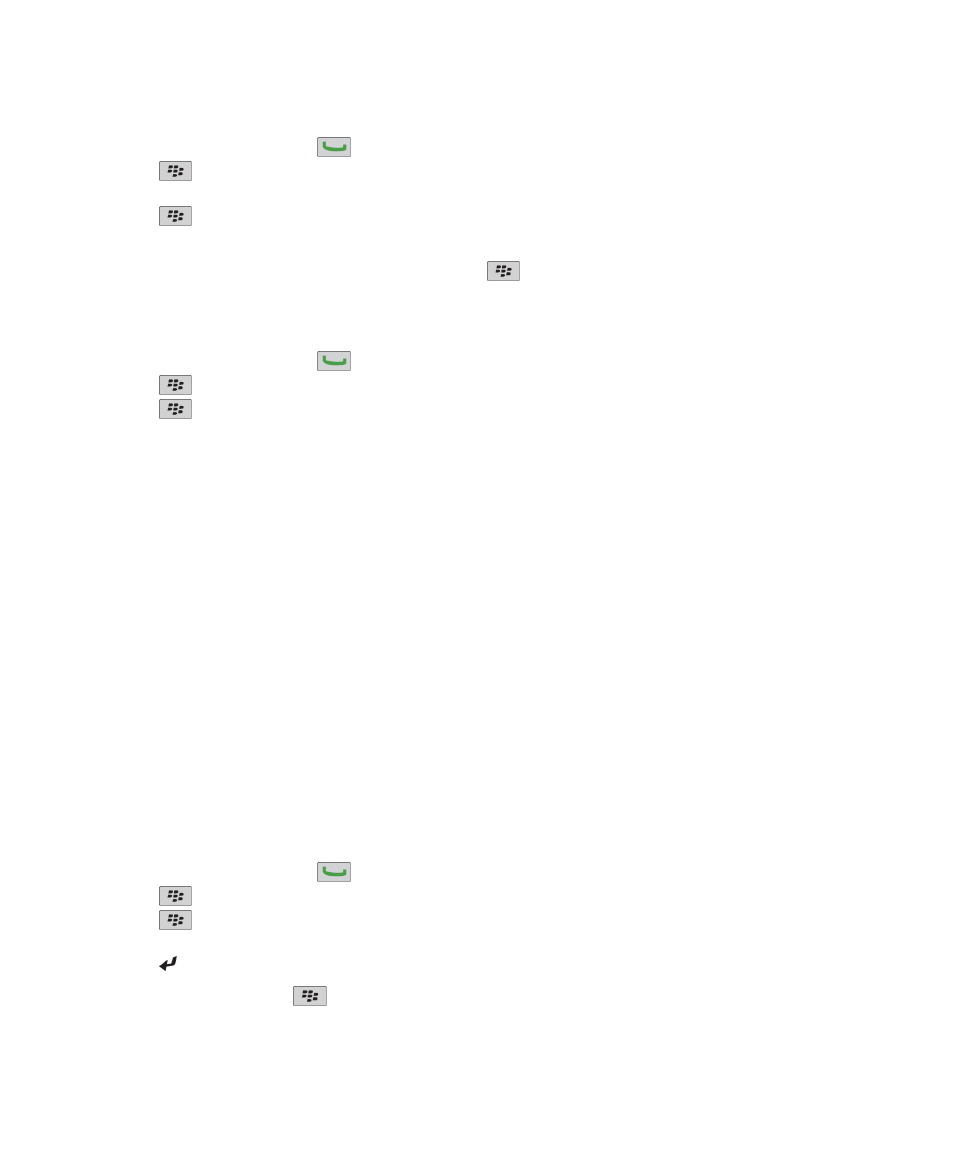
1. From the Home screen, press the
key.
2. Press the
key > Options > Call Barring.
3. Highlight a call blocking option.
4. Press the
key > Enable.
5. Type your call blocking password.
To stop blocking calls, highlight a call blocking option. Press the
key > Disable.
Change the call blocking password
1. From the Home screen, press the
key.
2. Press the
key > Options > Call Barring.
3. Press the
key > Change Password.