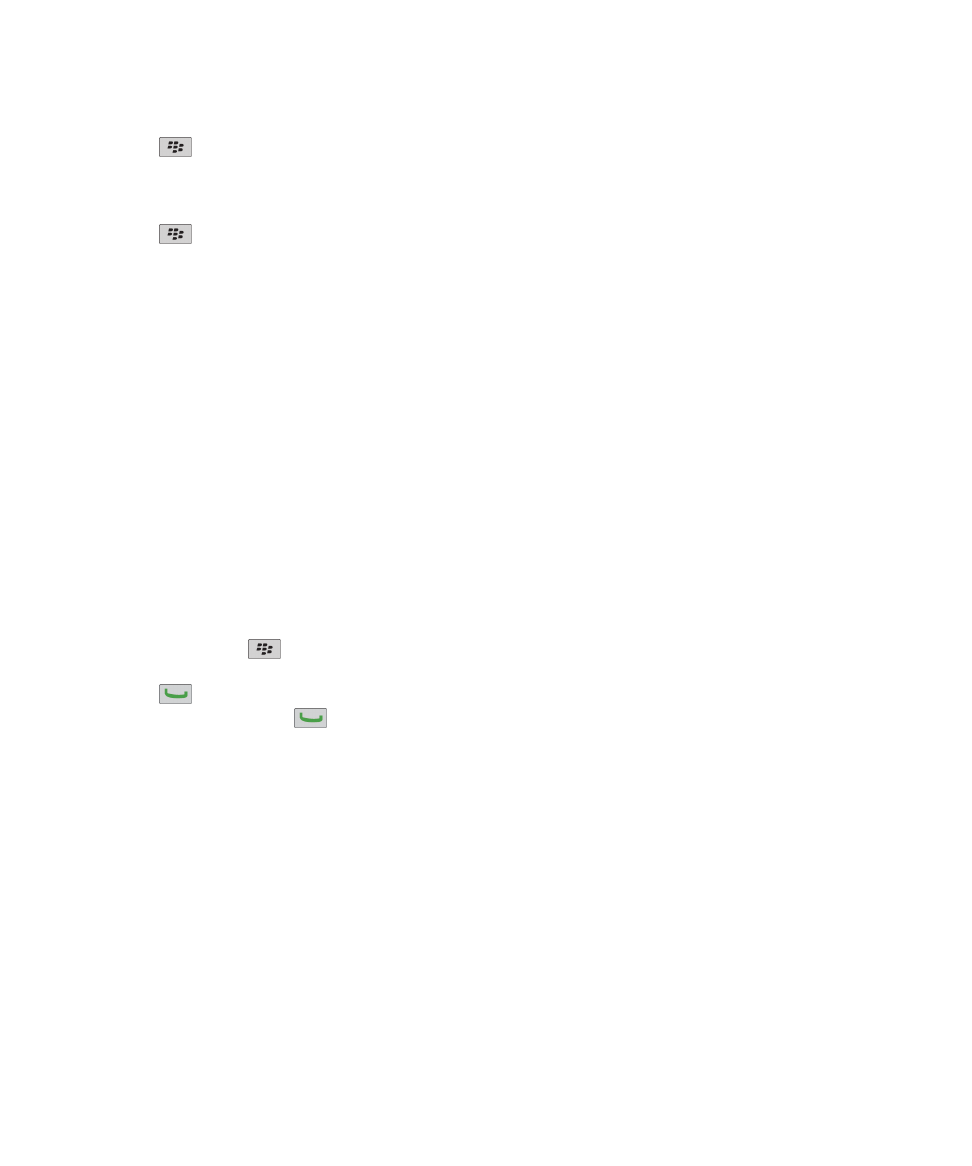
Conference calls
About conference calls
You can create two types of conference calls with your BlackBerry® device. If your organization or a conferencing service has
provided you with a conference call bridge number, you can create conference call meetings in the calendar on your device or
computer. Conference call meetings allow participants who have a BlackBerry device to enter the conference call meeting with
a one-touch Join Now option, if this feature is supported on their device, so that they do not have to dial the conference call
bridge number and access codes. If you do not have a conference call bridge number, you can create a conference call by
calling other contacts and joining the calls together.
Make a conference call
Depending on your wireless service provider or your wireless service plan, this feature might not be supported.
If your BlackBerry® device is connected to a CDMA network, you cannot join more than two contacts to a conference call.
1. During a call, press the
key > Add Participant.
2. Type a phone number or highlight a contact.
3. Press the
key.
4. During the new call, press the
key to join your first contact to the conference call.
5. To join another contact to the call, repeat steps 1 to 4.
Related topics
Place a call on hold, 50
Create a phone number link for a conference call
1. Type a phone number for the conference call bridge.
2. Type X and the access code.
Speak privately with a contact during a conference call
You can perform this task only if you make a conference call by joining calls together, and not if you create a conference call
meeting in the calendar.
User Guide
Phone
59
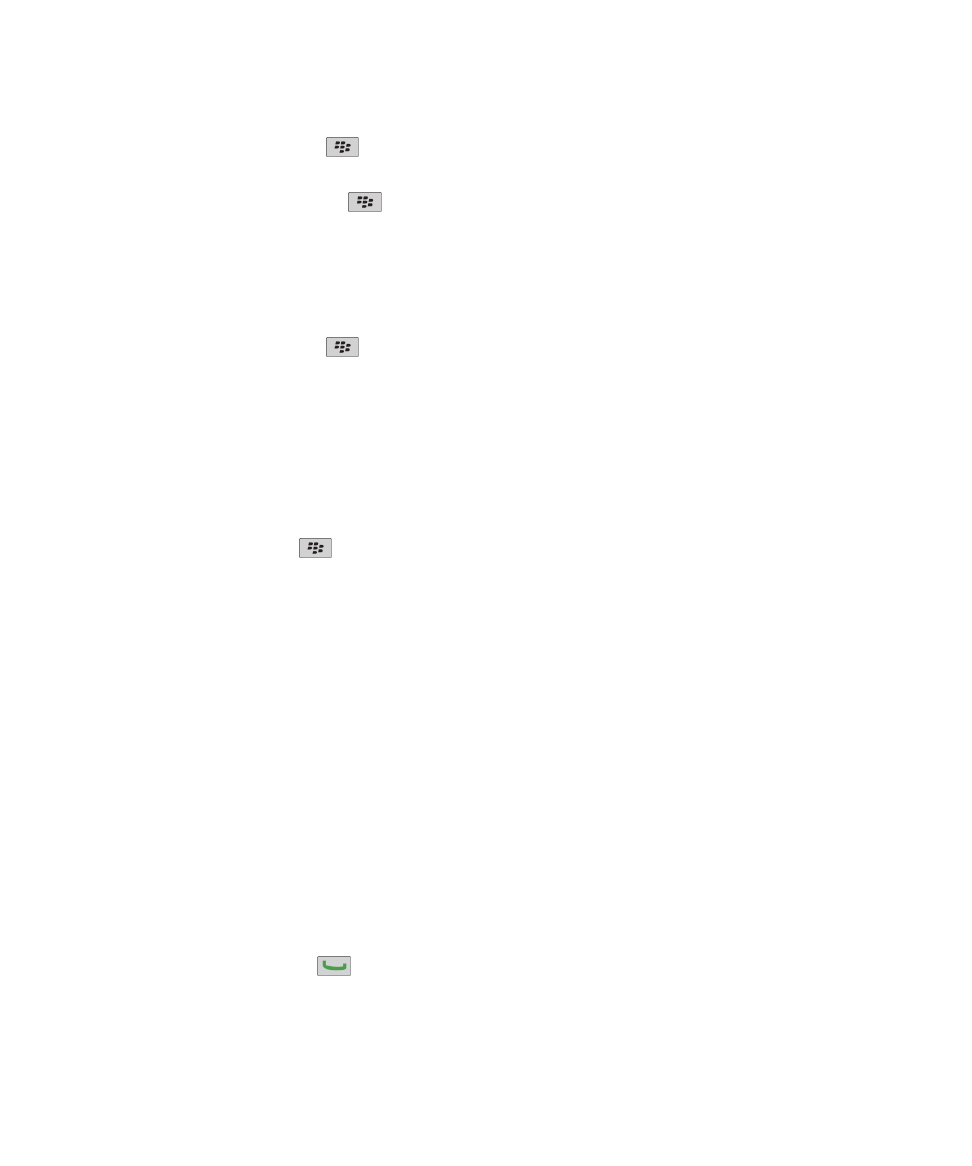
1. During a conference call, press the
key > Split Call.
2. Click a contact.
To return to the conference call, press the
key > Join.
Disconnect a contact from a conference call
You can perform this task only if you make a conference call by joining calls together, and not if you create a conference call
meeting in the calendar.
1. During a conference call, press the
key > Drop Call.
2. Click a contact.
Leave a conference call
You can perform this task only if you make a conference call by joining calls together, and not if you create a conference call
meeting in the calendar.
If you make a conference call, you can leave the conference call and the call continues without you. Depending on your
wireless service provider, this feature might not be supported.
During a conference call, press the
key > Transfer or Flash