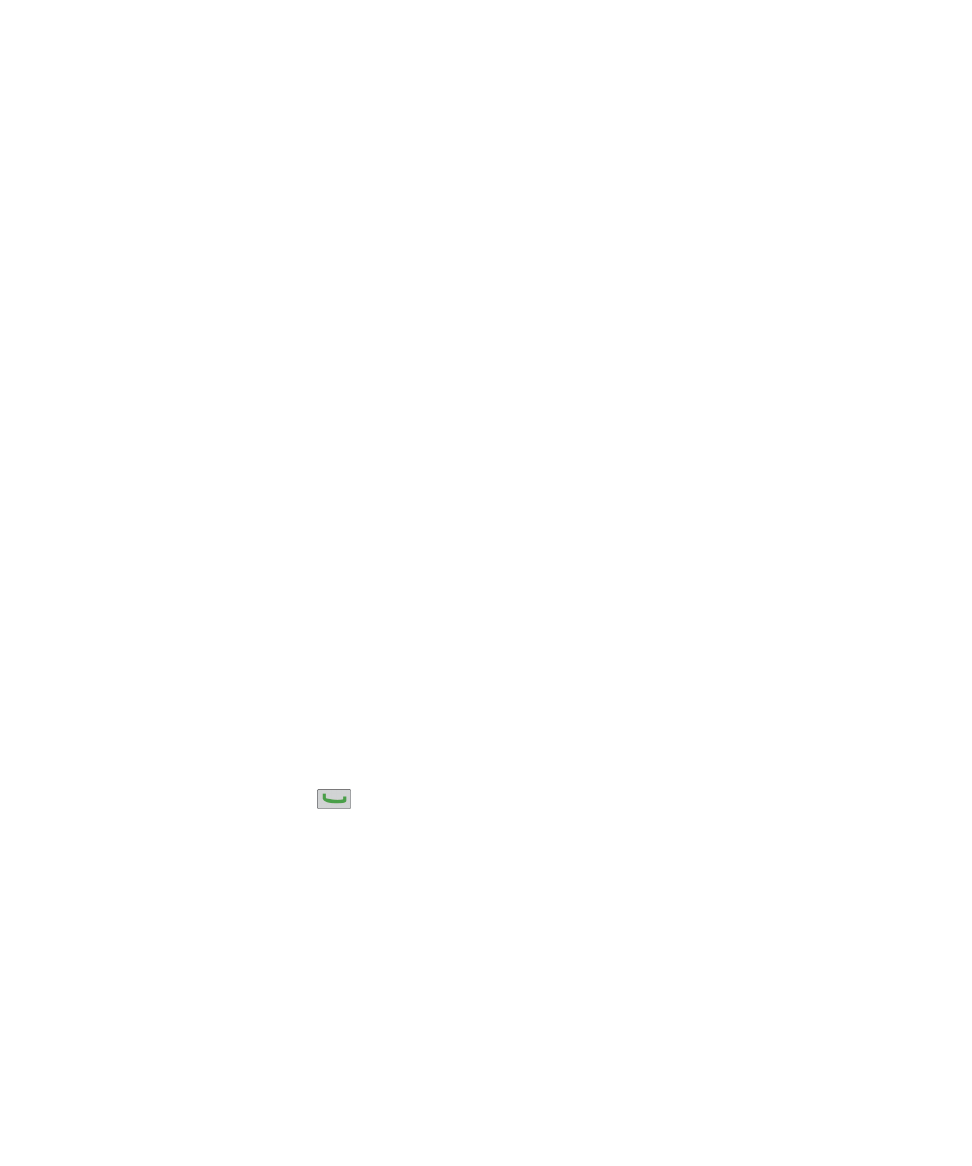
Multiple phone numbers
About multiple phone numbers
When you have multiple phone numbers associated with your BlackBerry® device, you can switch the phone number that you
use as your active phone number. You have multiple phone numbers associated with your device if one of the following
situations applies:
• Your device uses a SIM card and your SIM card supports more than one phone number.
• Your wireless service provider has set up your device to support more than one phone number.
• Your wireless service provider has provided you with a phone number, and your organization has provided you with a
BlackBerry® MVS Client phone number.
If your SIM card supports more than one phone number, you can make calls using your active phone number only, but you
receive calls to all phone numbers. If you are already on a call, you receive calls to your active phone number only, and any
calls that you receive to your other phone numbers receive a busy signal or are sent to voice mail.
If your wireless service provider has set up your device to support more than one phone number, you can make calls and
receive calls using your active phone number only. Any calls that you receive to your other phone numbers receive a busy
signal or are sent to voice mail.
If your wireless service provider has provided you with a phone number, and your organization has provided you with a
BlackBerry MVS Client phone number, you can make calls using your active phone number only, but you receive calls to all
phone numbers. If you are already on a call, you can receive calls to all phone numbers.
If your wireless service plan supports text messaging, the first phone number that appears in the drop-down list at the top of
the screen in the phone application is the phone number that you use to send and receive text messages.
You can change call waiting, call forwarding, and voice mail options for each phone number associated with your device.
Switch the active phone number
1. From the Home screen, press the
key.
2. Click the area at the top of the screen, above the tabs.
3. Click the phone number that you want to set as the active phone number.
Related topics
My phone number appears as Unknown in the Phone application, 66
I cannot make or receive calls, 66
User Guide
Phone
62