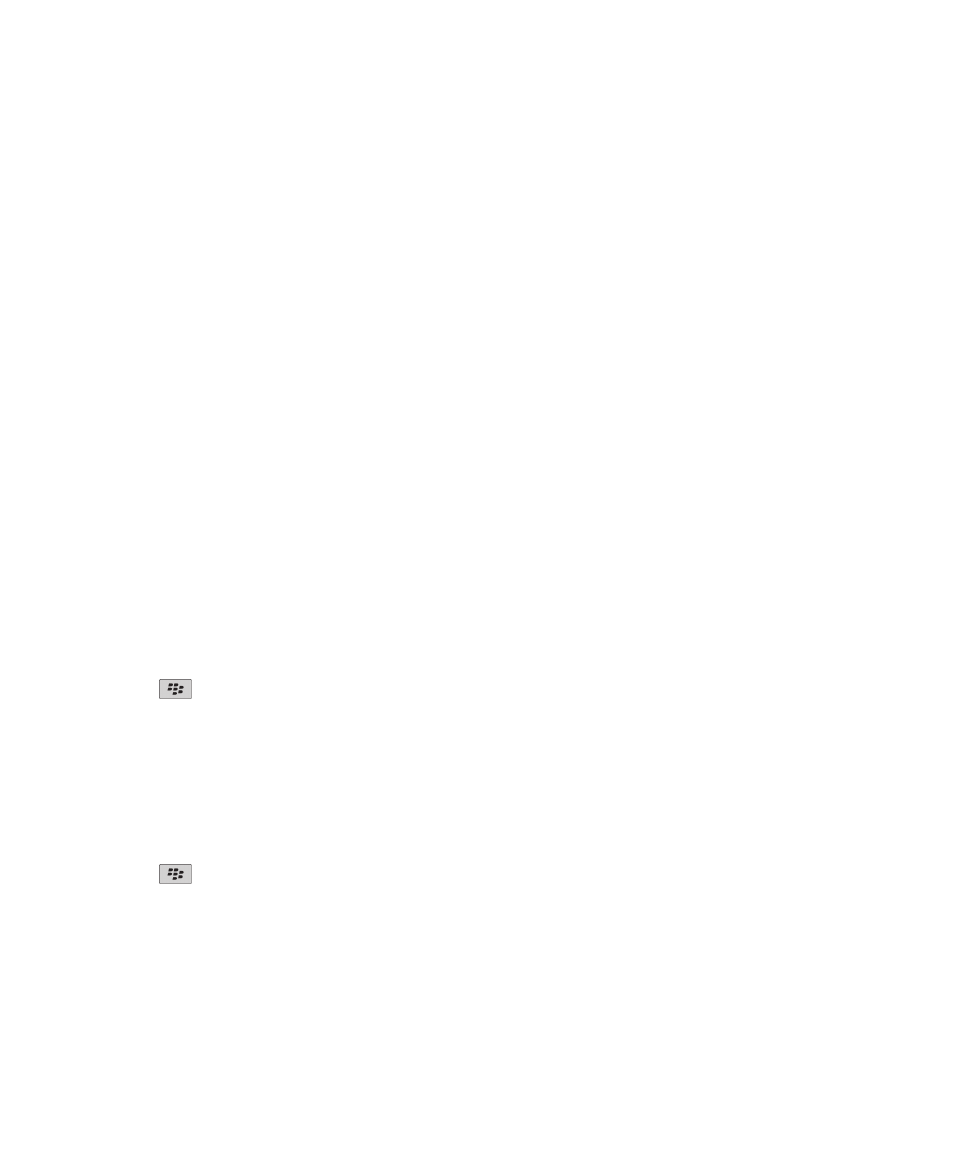
Key store
About the key store
The key store on your BlackBerry® device might store the following items. To access these items in the key store, you must
type a key store password.
• Personal certificates (certificate and private key pairs)
• Certificates that you download using the certificate synchronization tool of the BlackBerry® Desktop Software
• Certificates that you download from an LDAP-enabled server or DSML-enabled server
• Certificates that you download from a certificate authority profile
• Certificates that you import from your device or a media card
• Certificates that you add from a message
• Root certificates that are included in the BlackBerry Desktop Software
• Personal PGP® keys (public and private key pairs)
• PGP public keys that you download from an LDAP-enabled server
• PGP public keys that you import from your device or a media card
• PGP public keys that you add from a message
Change the key store password
1. On the Home screen or in a folder, click the Options icon.
2. Click Security > Advanced Security Settings > Key Stores.
3. Press the
key > Change Key Store Password.
Synchronize the key store password with the device password
If you synchronize the key store password with your BlackBerry® device password, when you change your device password, the
key store password changes to match it automatically.
1. On the Home screen or in a folder, click the Options icon.
2. Click Security > Advanced Security Settings > Key Stores.
3. Change the Use Device Password as Key Store Password field to Yes.
4. Press the
key > Save.
Change when your device deletes the key store password
1. On the Home screen or in a folder, click the Options icon.
2. Click Security > Advanced Security Settings > Key Stores.
3. Change the Key Store Password Timeout field.
User Guide
Security
287
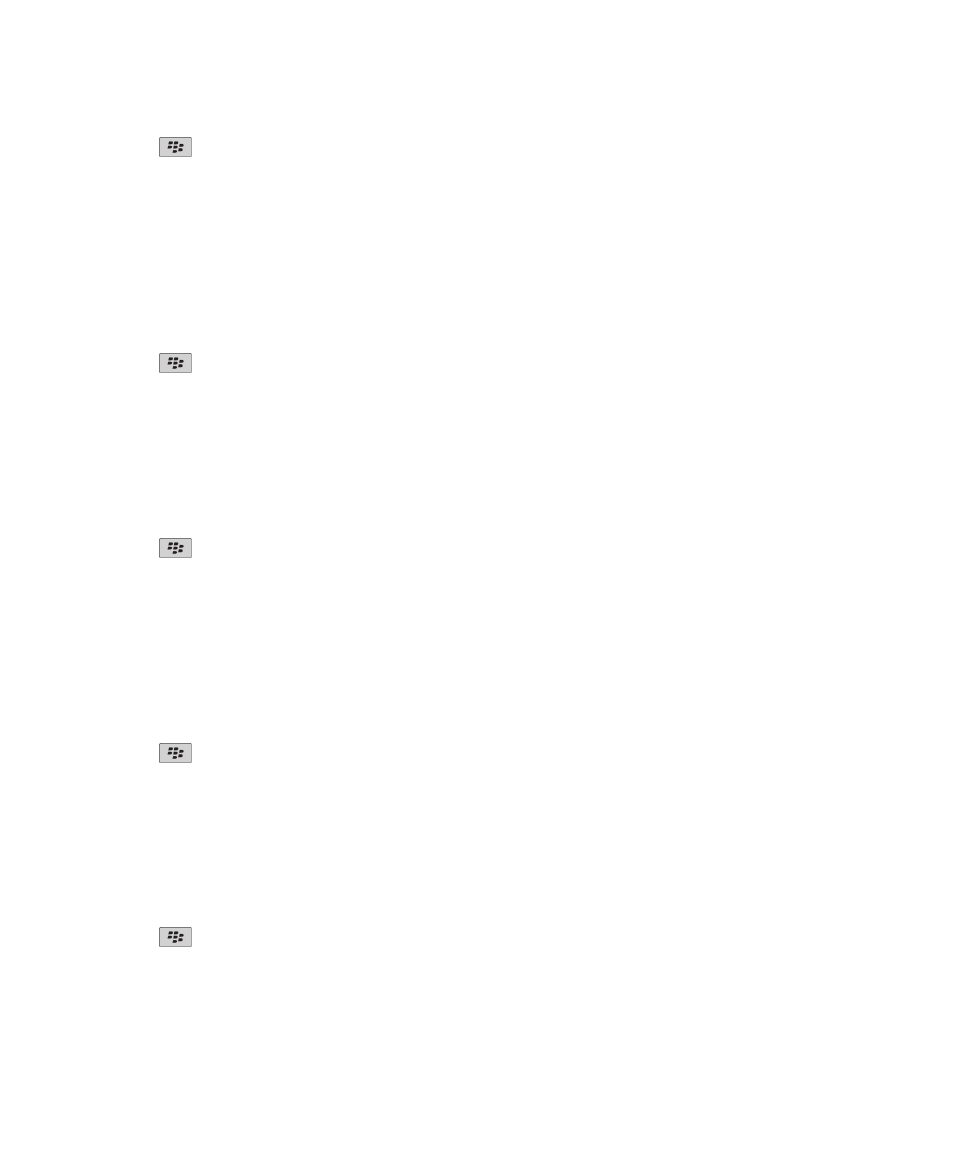
4. Press the
key > Save.
To access private keys after your BlackBerry® device deletes the key store password, you must type your key store password.
Add contacts to your Contacts application automatically when you add
items to the key store
1. On the Home screen or in a folder, click the Options icon.
2. Click Security > Advanced Security Settings > Key Stores.
3. Select the Add Certificate Email to Contacts check box.
4. Press the
key > Save.
Change the service that your device uses to download certificates
Depending on your organization, you might not be able to change the service that your BlackBerry® device uses to download
certificates. For more information, contact your administrator.
1. On the Home screen or in a folder, click the Options icon.
2. Click Security > Advanced Security Settings > Key Stores.
3. Change the Certificate Service field.
4. Press the
key > Save.
Turn off automatic backup and restore of key store data
By default, items in the key store on your BlackBerry® device are backed up or restored when you back up or restore your
device data. For security reasons, If you do not want to back up your private key to your computer or restore your private key
from your computer, you can turn off automatic backup and restore of key store data.
1. On the Home screen or in a folder, click the Options icon.
2. Click Security > Advanced Security Settings > Key Stores.
3. Clear the Allow Key Store Backup/Restore check box.
4. Press the
key > Save.
To turn on automatic backup and restore of key store data, select the Allow Key Store Backup/Restore check box.
Change the refresh rate for certificate revocation lists
1. On the Home screen or in a folder, click the Options icon.
2. Click Security > Advanced Security Settings > Key Stores.
3. In the Certificate Status section, change the Expires After field.
4. Press the
key > Save.
Your BlackBerry® device downloads a new revocation status automatically when your device uses a key store item with a status
that is older than the time limit that you set.
User Guide
Security
288
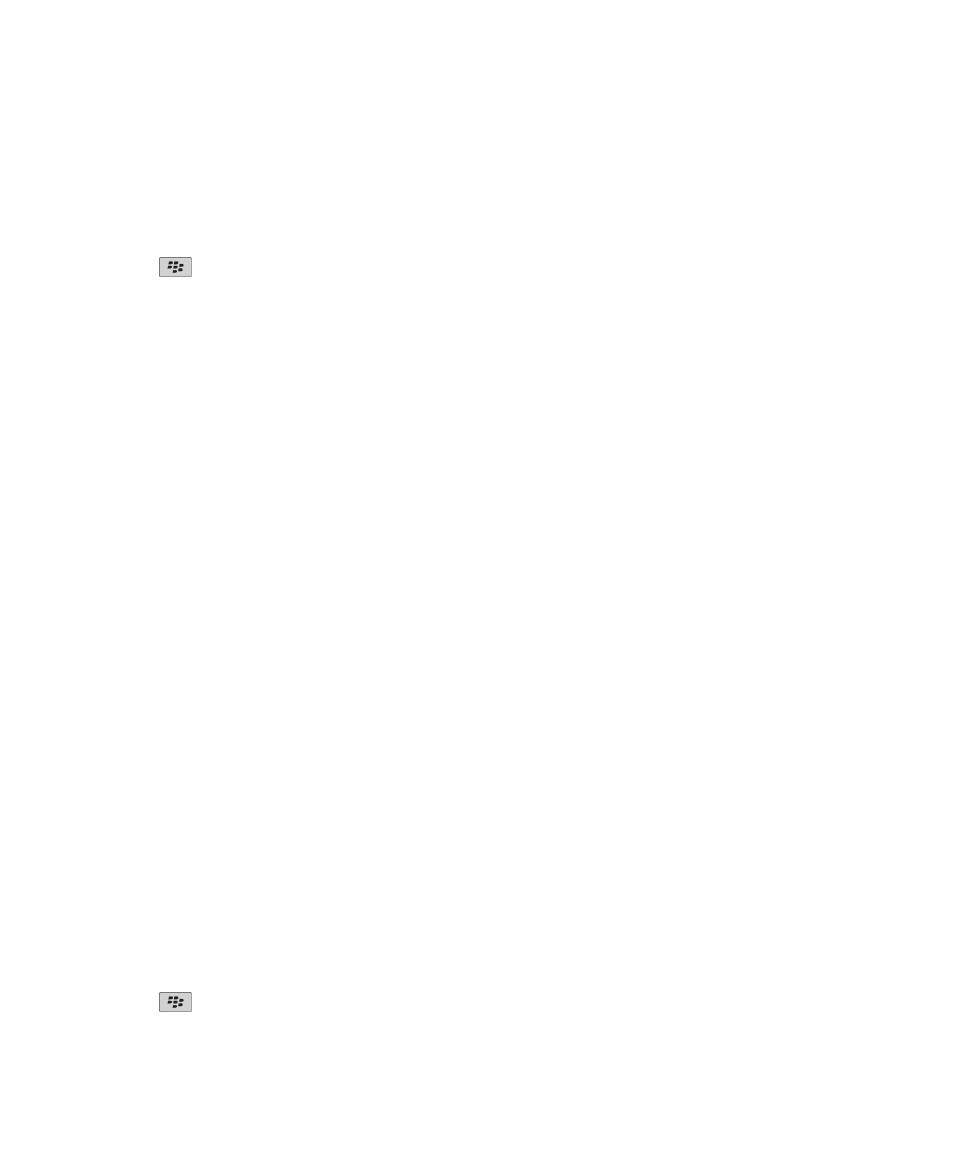
Reject certificate revocation lists from unverified CRL servers
1. On the Home screen or in a folder, click the Options icon.
2. Click Security > Advanced Security Settings > Key Stores.
3. Clear the Accept Unverified CRLs check box.
4. Press the
key > Save.
Your BlackBerry® device rejects certificate revocation lists from CRL servers that the BlackBerry® MDS Connection Service
cannot verify.