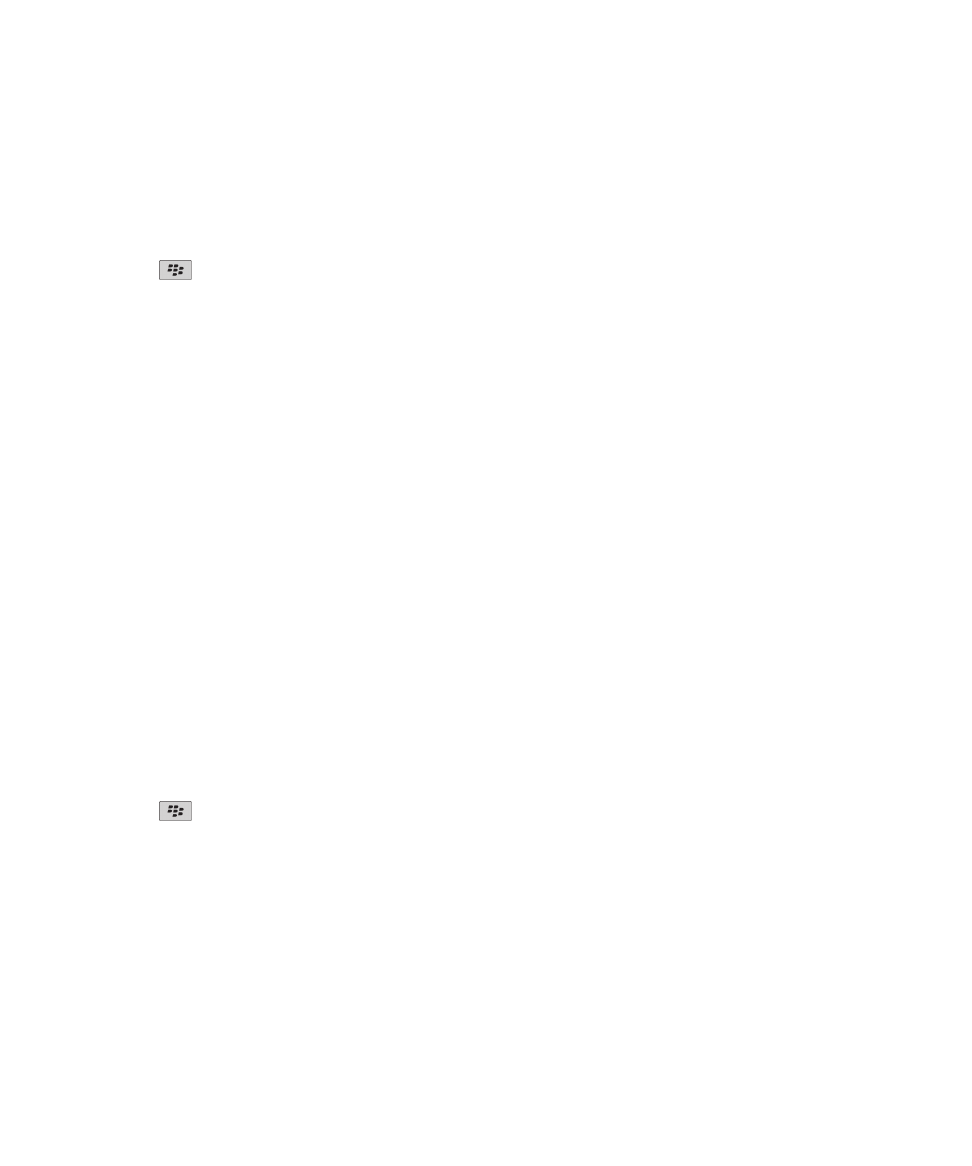
Memory cleaning
About memory cleaning
Memory cleaning is designed to delete sensitive data from the temporary memory on your BlackBerry® device. Examples of
sensitive data include sensitive data in the cache for the key store browser, unencrypted data from email messages, LDAP
authentication passwords, and data from certificate and key searches.
When memory cleaning is turned on, the memory cleaning application is designed to delete sensitive data automatically in the
following situations:
• when you insert your device in a holster
• when you do not use your device for a specified period of time
• when you synchronize with your computer
• when you change the time or the time zone for your device
• when you lock your device
Turn on memory cleaning
1. On the Home screen or in a folder, click the Options icon.
2. Click Security > Advanced Security Settings > Memory Cleaning.
3. Select the Enable check box.
4. Press the
key > Save.
Change when your device deletes sensitive data from the temporary
device memory
1. On the Home screen or in a folder, click the Options icon.
2. Click Security > Advanced Security Settings > Memory Cleaning.
• To prevent your BlackBerry® device from deleting sensitive data when you insert your device in a holster, clear the
Clean When Holstered check box.
User Guide
Security
272
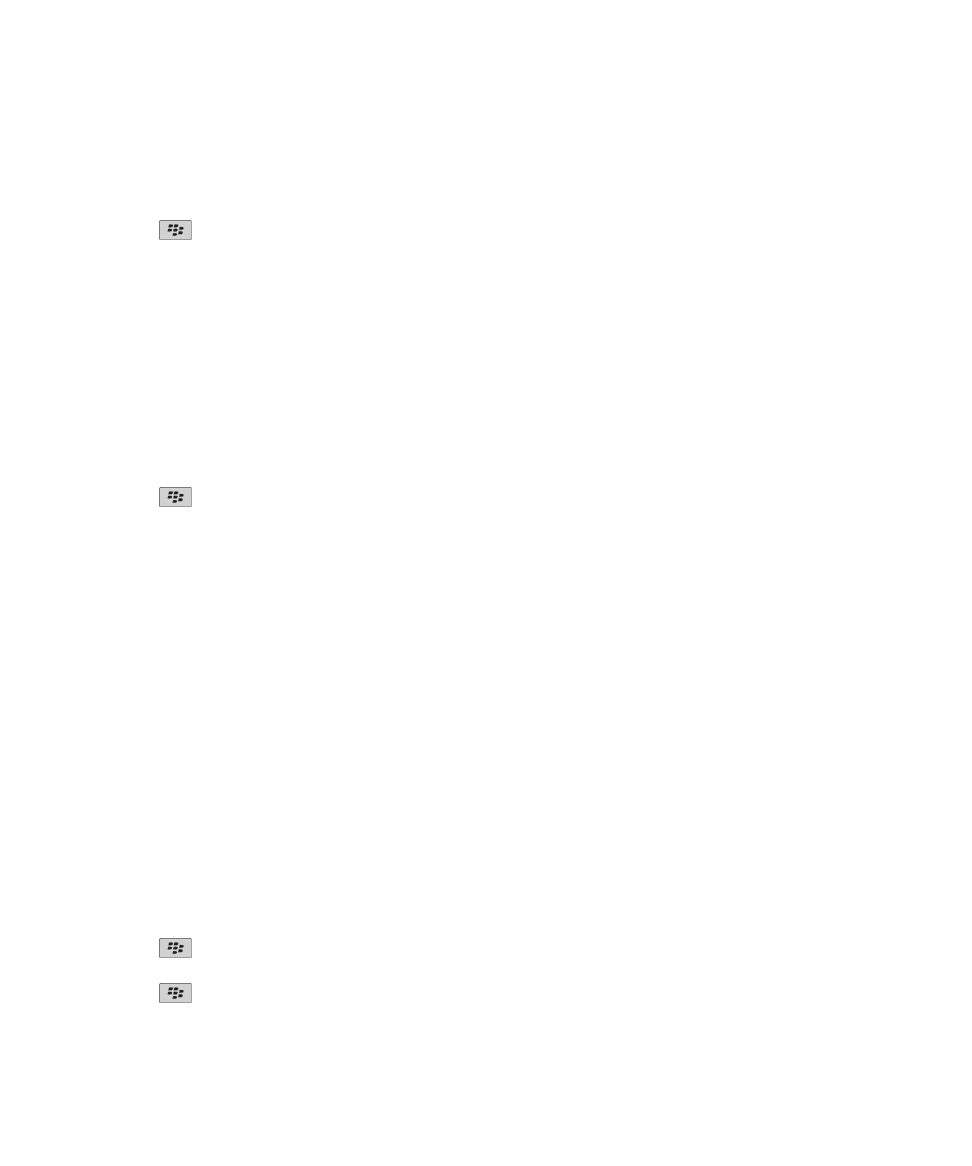
• To prevent your device from deleting sensitive data when your device remains idle for a specified period of time, clear
the Clean When Idle check box.
• To change how long your device waits after you stop using it before it deletes sensitive data, change the Idle Timeout
field.
3. Press the
key > Save.
Delete sensitive application data from the temporary device memory
1. On the Home screen or in a folder, click the Options icon.
2. Click Security > Advanced Security Settings > Memory Cleaning.
3. To delete sensitive data for all applications, click Clean.
View the icon for the memory cleaning application on the Home screen
1. On the Home screen or in a folder, click the Options icon.
2. Click Security > Advanced Security Settings > Memory Cleaning.
3. Select the Place Memory Cleaner Shortcut on Homescreen check box.
4. Press the
key > Save.