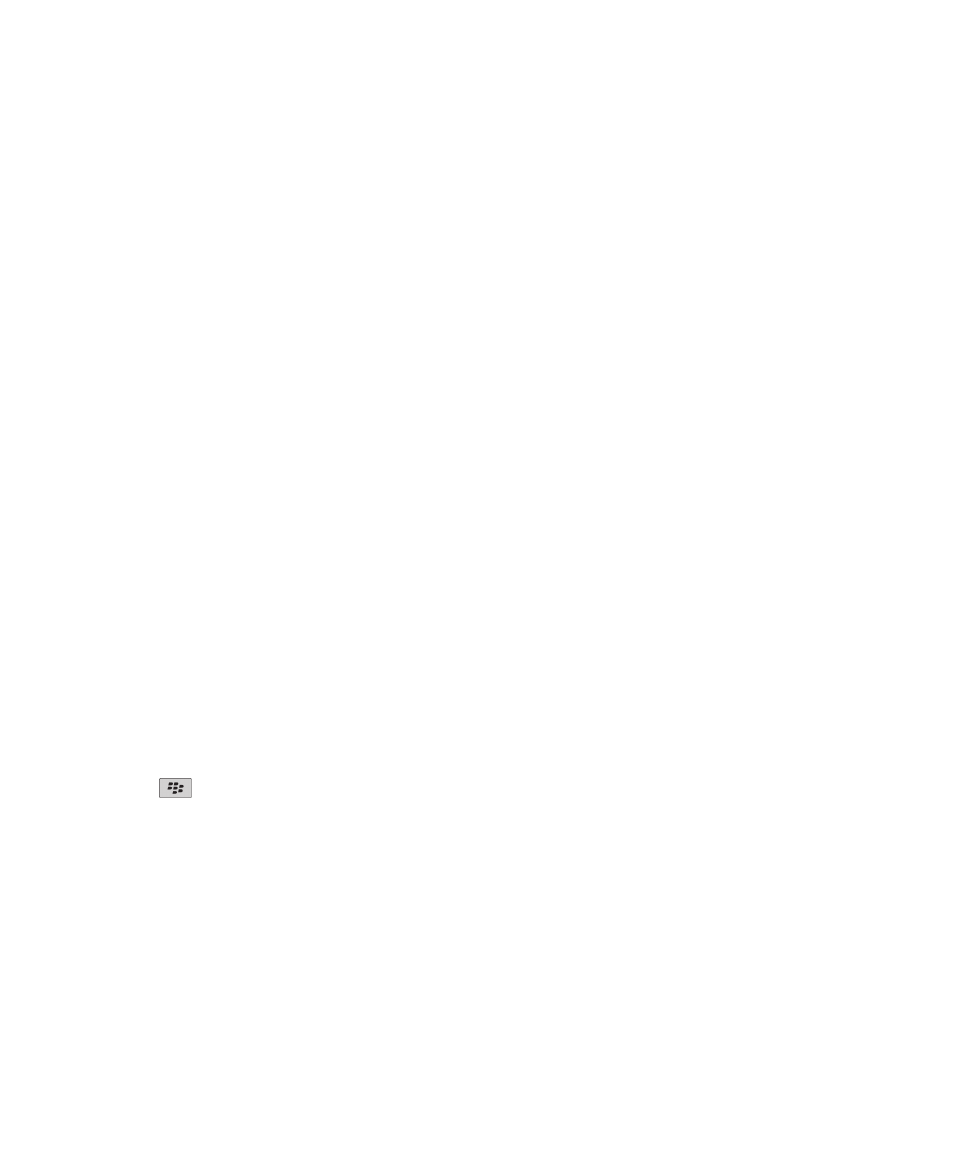
Security basics
About the device password
If you set a BlackBerry® device password, you'll be prompted to enter your password to unlock your device.
If you forget your password, it can't be recovered. If you exceed the number of allowed password attempts, your device
deletes all your device data for security reasons and you'll be prompted to set a new password. If your device uses a
BlackBerry® Enterprise Server, depending on the IT policies that have been set by your administrator, data on your media card
might be deleted as well. For more information, contact your administrator.
Research In Motion recommends that you regularly create and save a backup file on your computer, especially before you
update any software. Maintaining an up-to-date backup file on your computer might allow you to recover device data if your
device is lost, stolen, or corrupted by an unforeseen issue.
Set a device password
If you forget your BlackBerry® device password, it can't be recovered. You can reset your password without knowing your
current password by deleting all your device data.
Research In Motion recommends that you regularly create and save a backup file on your computer, especially before you
update any software. Maintaining an up-to-date backup file on your computer might allow you to recover device data if your
device is lost, stolen, or corrupted by an unforeseen issue.
1. On the Home screen or in a folder, click the Options icon.
2. Click Security > Password.
3. Click Set Password.
4. Type a password.
5. Press the
key > Save.
To turn off your BlackBerry® device password, clear the Enable check box.
Change the device password
1. On the Home screen or in a folder, click the Options icon.
2. Click Security > Password > Change Password.
User Guide
Security
266
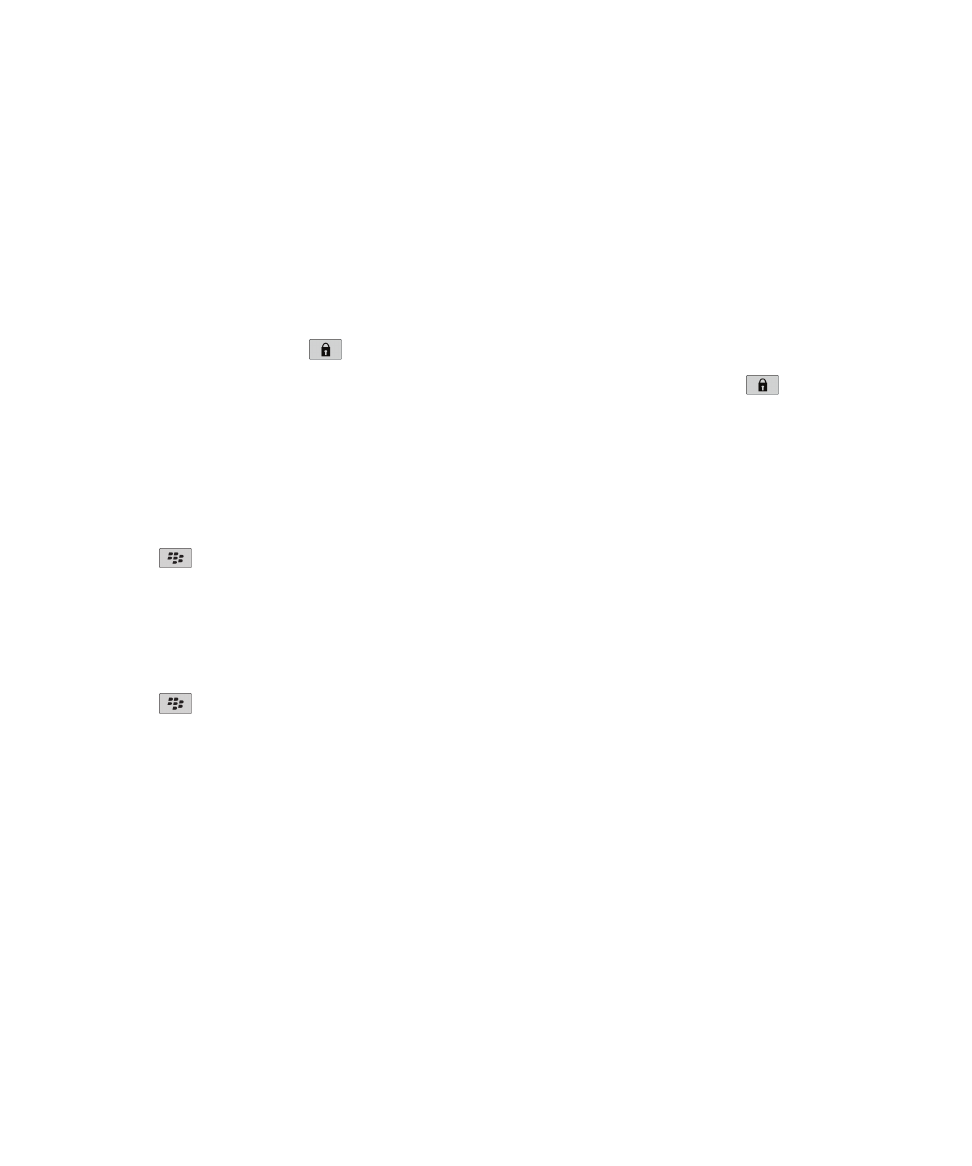
Lock your device
You can lock the screen to avoid pressing it accidentally. If your email account uses a BlackBerry® Enterprise Server, depending
on the options that your administrator sets, you might not be able to perform this task. For more information, contact your
administrator.
Do one of the following:
• To lock your BlackBerry device, if you have set a device password, on the Home screen or in a folder, click the Password
Lock icon.
•
• To lock the screen, press the
key on the top left of your device.
To unlock your device, type your device password. Press the Enter key. To unlock the screen, press the
key again. If
necessary, type your device password.
Lock your device when you insert it in the holster
1. On the Home screen or in a folder, click the Options icon.
2. Click Security > Password.
3. Select the Lock Handheld Upon Holstering check box.
4. Press the
key > Save.
Set a limit for device password attempts
1. On the Home screen or in a folder, click the Options icon.
2. Click Security > Password.
3. Change the Number of Password Attempts field.
4. Press the
key > Save.
Delete device data, third-party applications, or media card files
Before you delete your BlackBerry® device data or media card files, consider backing up these items so that you have a copy on
your computer.
CAUTION: If you have turned on encryption, the process for deleting all device data can take up to an hour to complete. You
cannot stop the process after you start it. If you reset your device, the process restarts after the device restarts.
1. On the Home screen or in a folder, click the Options icon.
2. Click Security > Security Wipe.
• To delete data from the messages application, contacts application, and other applications, select the Emails, Contacts,
Etc check box.
• To delete all third-party applications that you have added, select the User Installed Applications check box.
• To delete all files from your media card, select the Media Card check box.
3. Type blackberry.
4. Click Wipe.
User Guide
Security
267
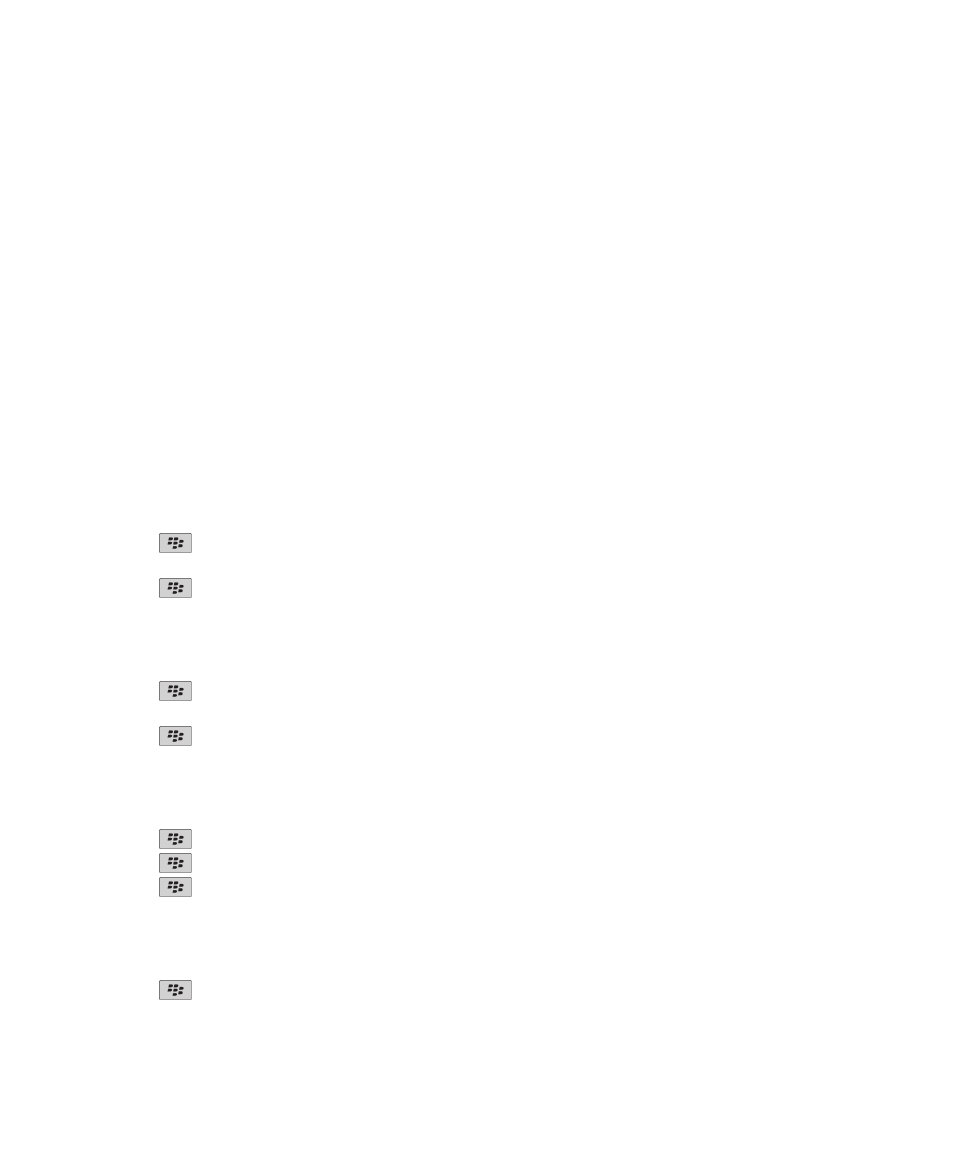
If you are preparing your device for resale and you have an email account that uses the BlackBerry® Internet Service, to
prevent messages from this account from being sent to your device, contact your wireless service provider to disassociate the
account from your device.