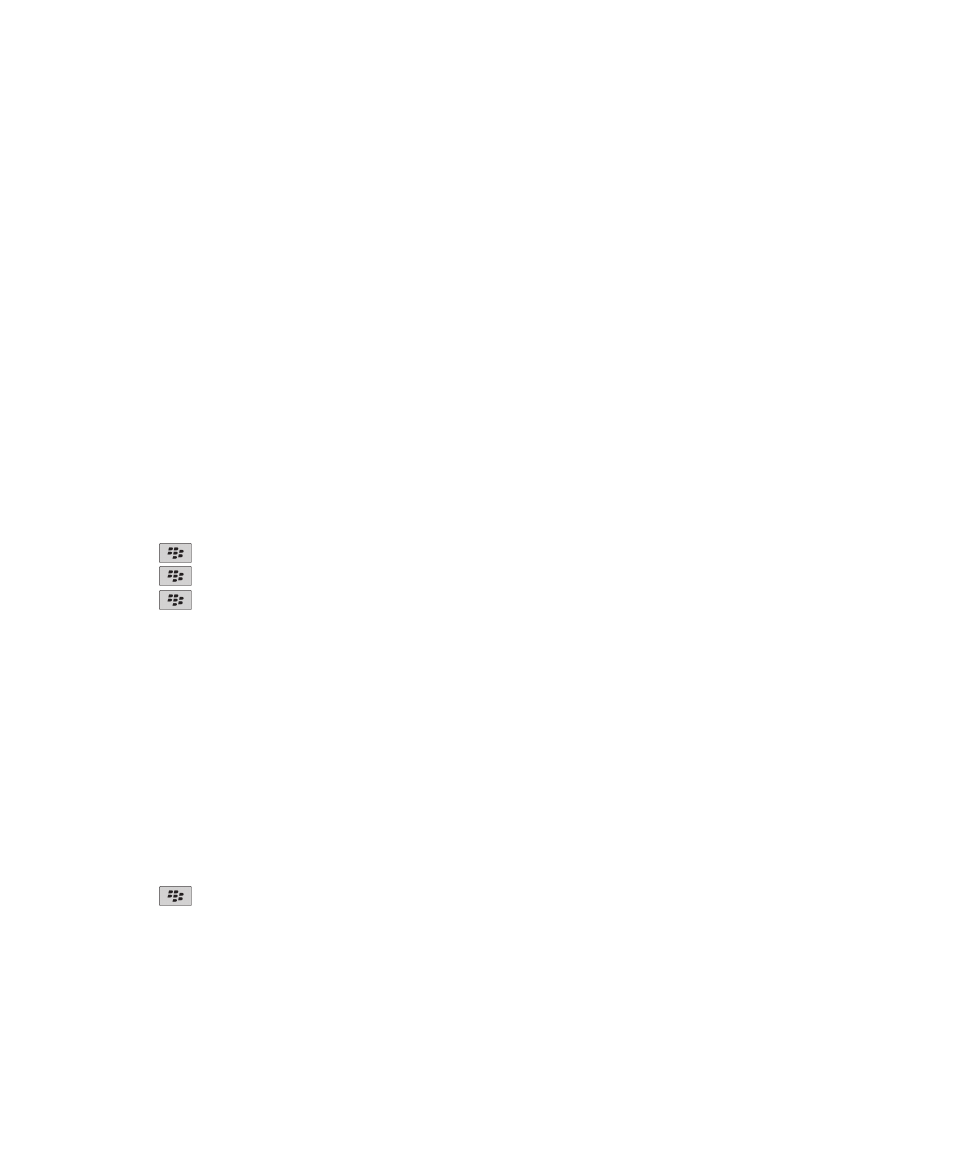
Third-party application control
About permissions for third-party applications
You can set permissions that control how third-party applications on your BlackBerry® device interact with the other
applications on your device. For example, you can control whether third-party applications can access data or the Internet,
make calls, or use Bluetooth® connections.
If you have added third-party applications to your device, your device is designed to prevent these applications from sending or
receiving data without your knowledge. Before a third-party application sends or receives data, a dialog box prompts you to
accept or deny the connection request. For a selected application, you can turn off this prompt for a specific location or
resource.
Reset connection permissions for third-party applications
1. On the Home screen or in a folder, click the Options icon.
2. Click Device > Application Management.
3. Press the
key > Edit Default Permissions.
4. Press the
key > Reset All Firewall Prompts.
5. Press the
key > Apply Defaults to All.
About direct Internet connections for third-party applications
Some third-party applications that you add to your BlackBerry® device might require a direct TCP or HTTP connection to the
Internet. For example, a stock price application might need to connect to the Internet to retrieve the latest stock prices. You
might have to set the APN that the third-party application uses for this connection.
Set up a direct Internet connection for a third-party application
To get the user name and password for the APN, contact your wireless service provider.
1. On the Home screen or in a folder, click the Options icon.
2. Click Device > Advanced System Settings > TCP IP.
3. Type the APN information.
4. Press the
key > Save.
Turn on safe mode
When you start your BlackBerry® device, you can turn on safe mode to prevent third-party applications from running
automatically. This safe mode enables you to troubleshoot or remove any unwanted applications.
User Guide
Security
294
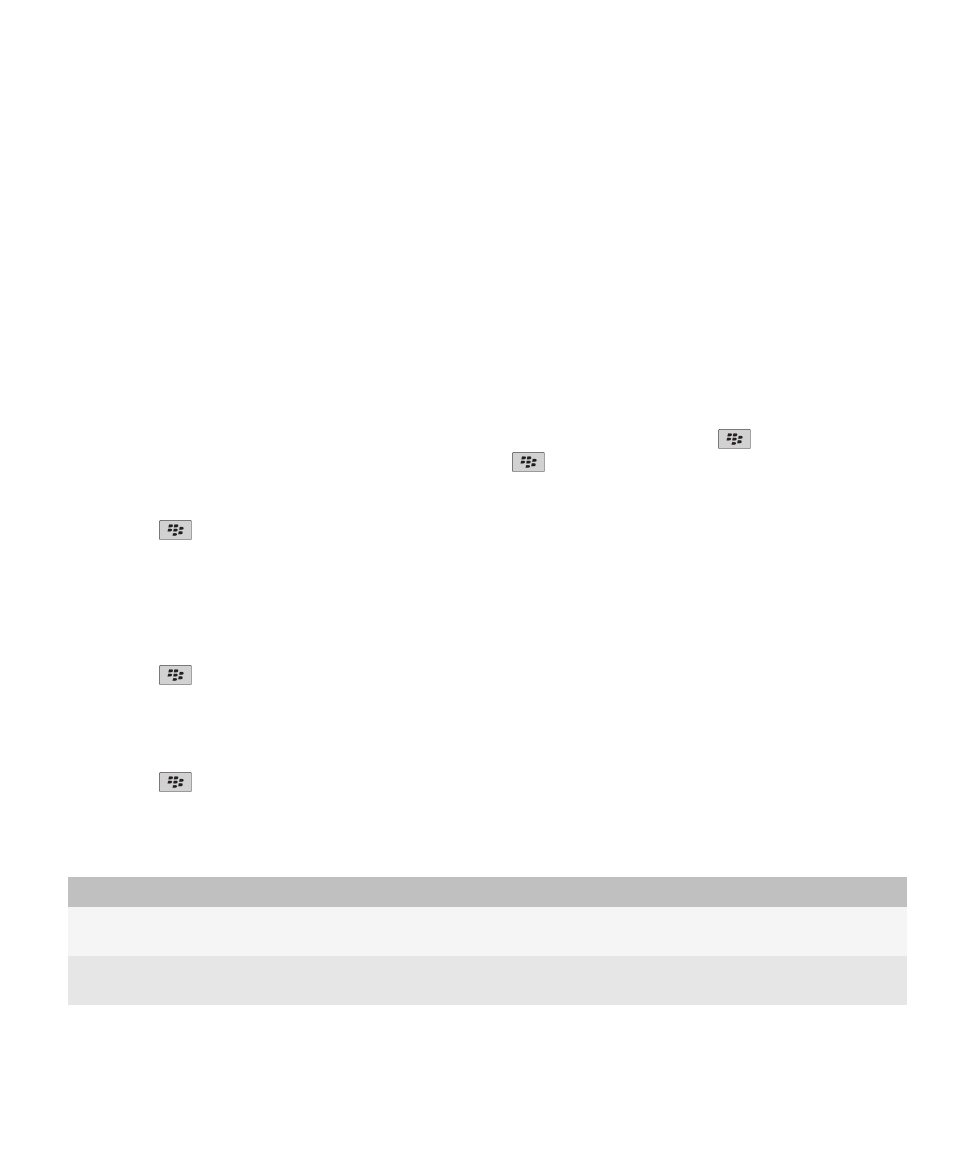
1. Remove and reinsert the battery.
2. When the red LED light goes out, press and hold the Escape key as the device is loading.
3. When the dialog appears, click OK.
When safe mode is on, a safe mode indicator appears in the device status section of the Home screen.
To turn off safe mode, repeat step 1.
Set permissions for a third-party application
Note: Changing permissions for third-party applications can significantly affect the operation of applications on your
BlackBerry® device. For more information about how changing these permissions might affect the operation of the applications
on your device, contact your wireless service provider or administrator.
1. On the Home screen or in a folder, click the Options icon.
2. Click Device > Application Management.
• To set permissions for a specific third-party application, highlight the application. Press the
key > Edit Permissions.
• To set permissions for all third-party applications, press the
key > Edit Default Permissions.
3. Expand Connections, Interactions, or User Data.
4. Change the permission fields.
5. Press the
key > Save.
Turn off a prompt for a third-party application connection
1. On the Home screen or in a folder, click the Options icon.
2. Click Device > Application Management.
3. Highlight a third-party application.
4. Press the
key > Edit Permissions > Prompt Exceptions.
• To allow the application to connect to a specific location or resource without displaying a prompt, click Add Allow.
Specify a protocol and, if necessary, the domain.
• To prevent the application from connecting to a specific location or resource without displaying a prompt, click Add
Deny. Specify a protocol and, if necessary, the domain.
5. Press the
key > Save.
Interaction permissions for third-party applications
Permission
Description
Cross Application Communication
Specify whether third-party applications can communicate and share data
with other applications on your BlackBerry® device.
Device Settings
Specify whether third-party applications can turn on or turn off your device
or change device options, such as display options.
User Guide
Security
295
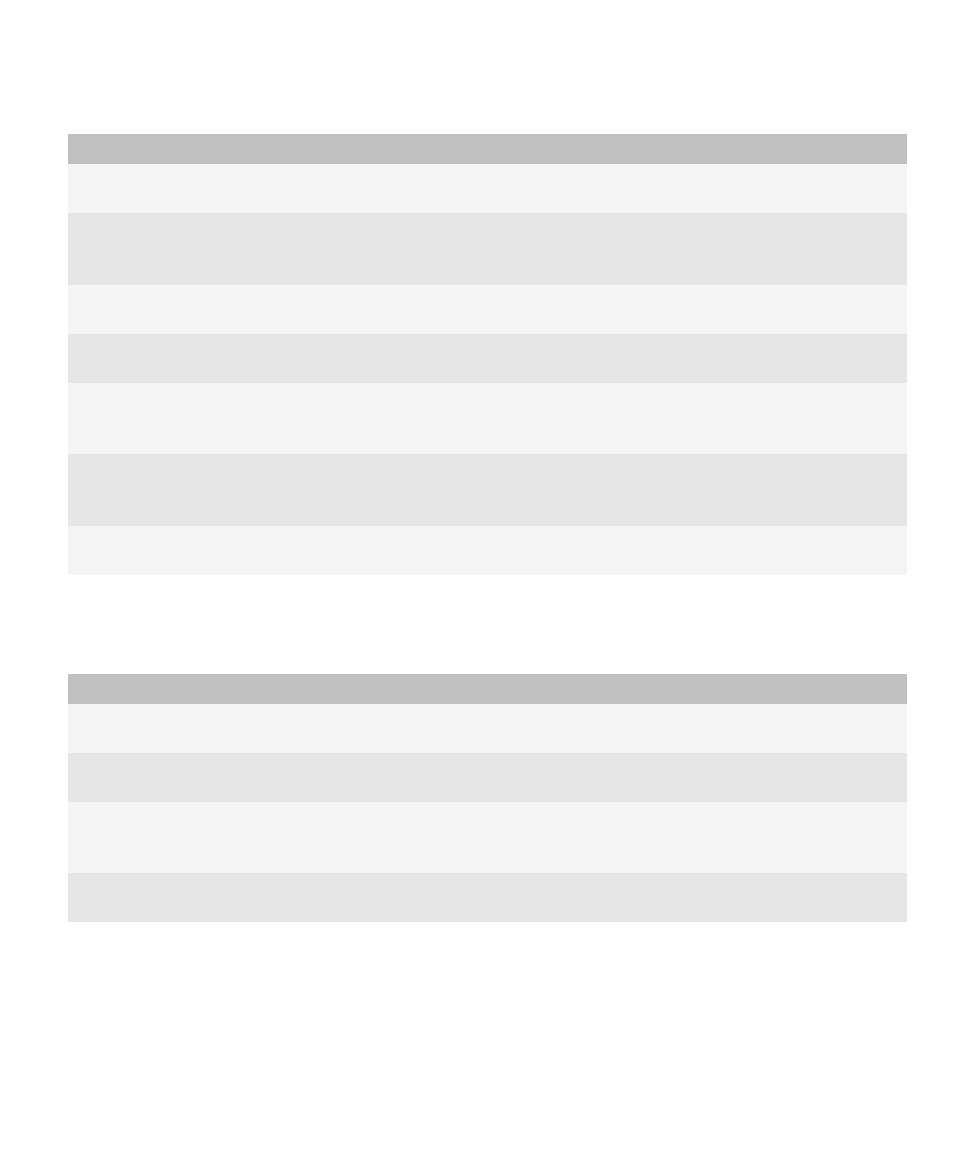
Permission
Description
Media
Specify whether third-party applications can access media files on your
device.
Application Management
Specify whether third-party applications can add or delete application
modules or access module information such as an application name or
version.
Themes
Specify whether your device can use third-party applications as a source for
customized themes.
Input Simulation
Specify whether third-party applications can simulate actions, such as
pressing a key on your device.
Browser Filtering
Specify whether third-party applications can register browser filters with
the browser on your device to add, change, or delete website content
before it appears in your browser.
Recording
Specify whether third-party applications can take screen shots of your
device screen or use other applications on your device to take pictures or
recordings.
Security Timer Reset
Specify whether third-party applications can reset the duration that your
device remains unlocked after you stop using it.
Data permissions for third-party applications
Permission
Description
Set whether third-party applications can access email messages, text messages, or PIN
messages on your BlackBerry® device.
Organizer Data
Set whether third-party applications can access organizer data such as contacts, calendar
entries, tasks, or memos.
Files
Set whether third-party applications can access files that you store on your device. For example,
you can set whether third-party applications can access files that you transfer to your device
using Bluetooth® technology or the media manager tool of the BlackBerry® Desktop Software.
Security Data
Set whether third-party applications can access certificates or keys in the key store on your
device.
User Guide
Security
296