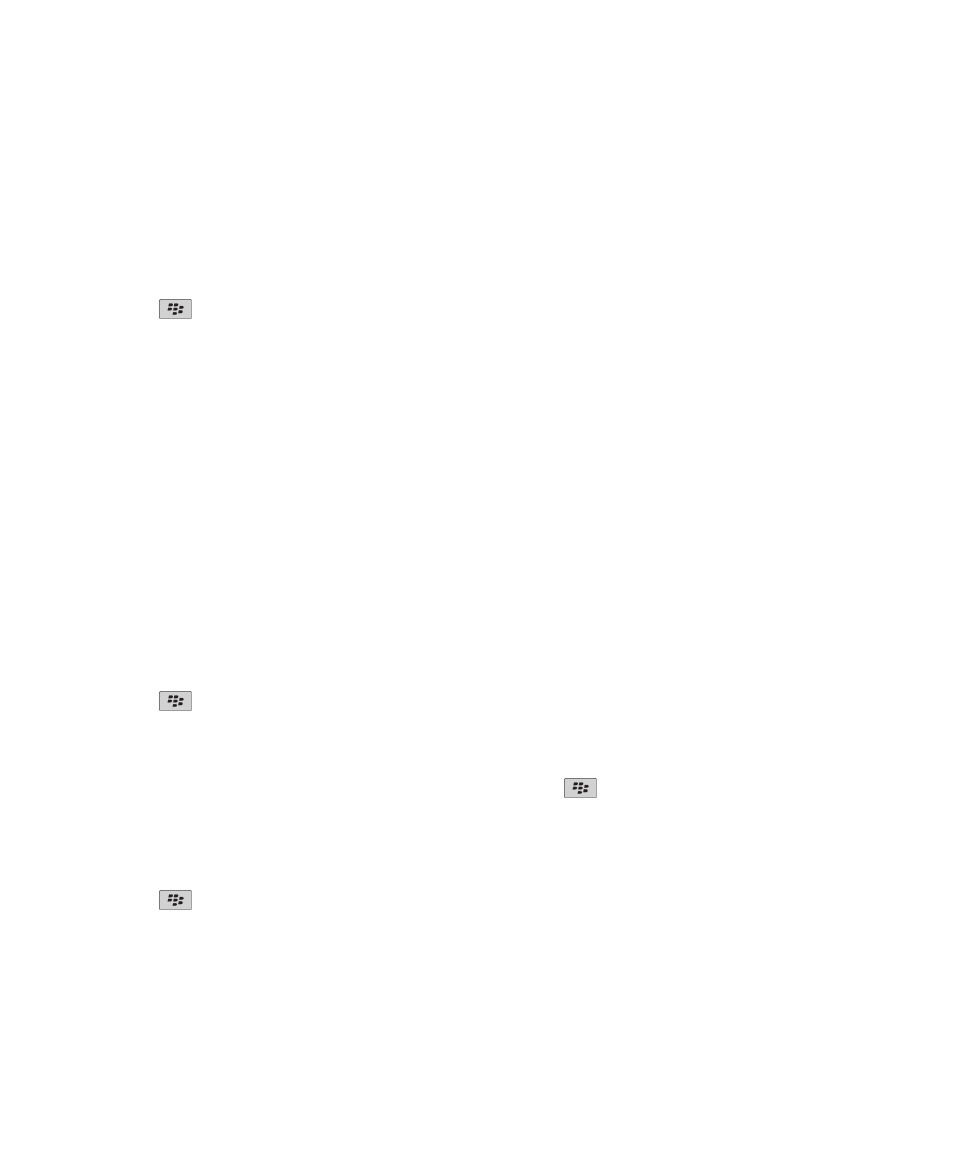
AutoText
About AutoText
AutoText is designed to replace specific text that you type with preloaded AutoText entries. If you type text that can be
replaced with an AutoText entry, the text changes after you press the Space key.
Your BlackBerry® device has built-in AutoText entries that correct common mistakes. For example, AutoText changes hte to
the. You can create AutoText entries for your common typing mistakes or for abbreviations. For example, you might create an
AutoText entry that replaces ttyl with talk to you later.
Create an AutoText entry
1. On the Home screen or in a folder, click the Options icon.
2. Click Typing and Input > Word Substitution.
3. Press the
key > New.
4. In the Replace field, type the text to replace.
5. In the With field, do one of the following:
• Type replacement text.
• To insert a macro (for example, the current date or time), press the
key > Insert Macro.
6. Do one of the following:
• To capitalize the entry exactly as you typed it, change the Using field to Specified Case.
• To capitalize the entry according to the context, change the Using field to SmartCase.
7. In the Language field, change the language.
8. Press the
key > Save.
Change or delete an AutoText entry
1. On the Home screen or in a folder, click the Options icon.
2. Click Typing and Input > Word Substitution.
User Guide
Typing
205
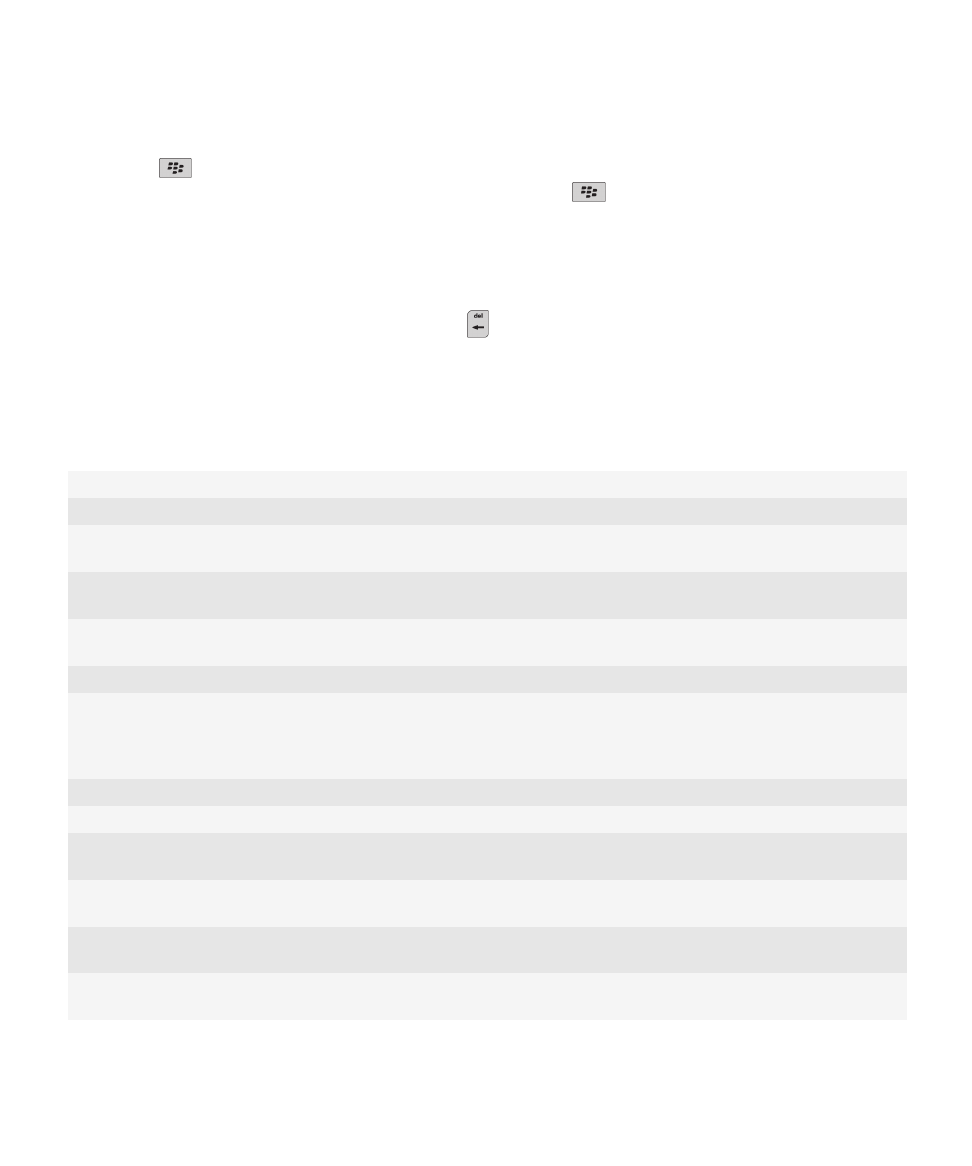
3. Highlight an AutoText entry.
4. Press the
key.
• To change the AutoText entry, click Edit. Change the entry. Press the
key > Save.
• To delete the AutoText entry, click Delete.
Undo an AutoText change
If the AutoText feature changes a word that you do not want to change, you can undo the change.
To undo an AutoText change when you are typing, press the
key twice.