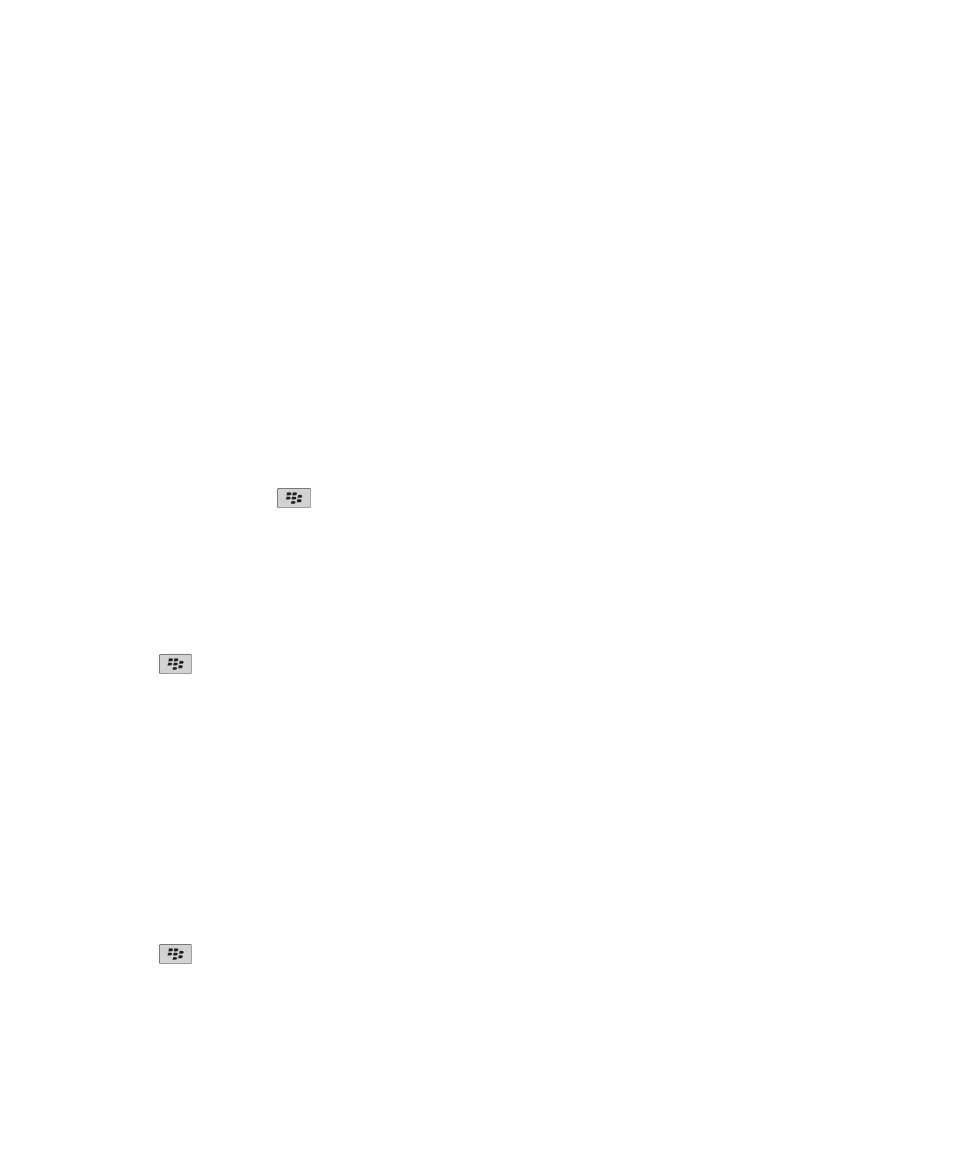
Typing input methods
Switch typing input methods when you are typing
To perform this task, you must be using your BlackBerry® device in portrait view with the touch screen keyboard.
You can switch between the SureType keyboard, the multi-tap keyboard, and the full keyboard.
When you are typing, press the
key > Enable <typing input method>.
Change options for typing input methods
1. On the Home screen or in a folder, click the Options icon.
2. Click Typing and Input > Typing.
3. For a keyboard, click Advanced Style Options.
4. Change the options.
5. Press the
key > Save.
Change your typing style
You can change how your BlackBerry® device recognizes what you type by selecting a typing style.
1. On the Home screen or in a folder, click the Options icon.
2. Click Typing and Input > Typing.
3. For a keyboard, do one of the following:
• To turn off all typing assistance, change the Style field to Direct.
• To set your device to suggest word predictions as you type, change the Style field to Predictive.
• To set your device to type the first letter on a key when you press a key once and type the second letter on the key
when you press the key twice, change the Style field to Multitap.The Portrait Keyboard Type field must be set to
Reduced in Options > Typing and Input > Keyboard, to have this option.
• To set your device to suggest spelling corrections as you type, change the Style field to Corrective.
4. Press the
key > Save.
User Guide
Typing
200
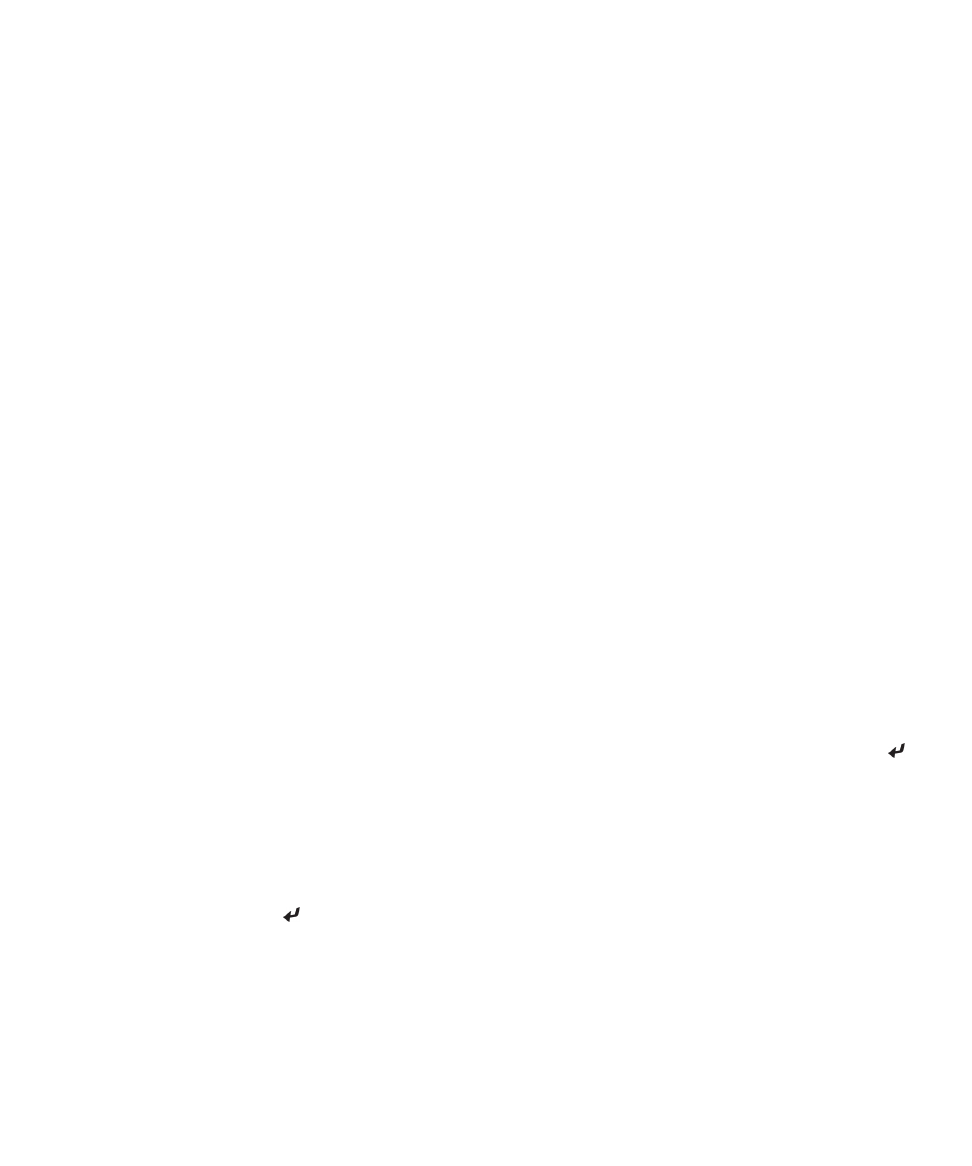
SureType technology and multi-tap input methods
About typing using different keyboard styles
When you need to type, your BlackBerry® device displays one of three keyboard styles automatically, based on the field that
you type in and the orientation of your device.
If you are using your device in portrait view, you can switch between the SureType® keyboard, multi-tap keyboard, and full
keyboard, and you can set one of these keyboard styles to be your default. If you are using your device in landscape view, you
can type using the full keyboard.
About SureType technology and multi-tap
You can type on your BlackBerry® device using the SureType® input method or multi-tap input method.
SureType technology combines a traditional phone-style key layout with a familiar computer-style letter layout that is designed
to provide a quick and comfortable typing and dialing experience.
SureType technology is designed to predict words as you type them. When you use SureType technology, you press the letter
key for each letter in a word only once until the word appears in a list that appears on the screen. When you use multi-tap, you
press a letter key once to type the first letter on the key and twice to type the second letter.
SureType technology is the default typing input method for most fields. Multi-tap is the default typing input method for phone
number and password fields.
Type text using SureType technology
To perform this task, you must be using your BlackBerry® device in portrait view with the touch screen keyboard.
1. Press the letter key once for each letter in a word.
2. Do any of the following:
• To select a word from the list that appears when you type and start typing a new word, highlight the word. Press the
key on the keyboard.
• To select an item from the list that appears when you type and continue typing the same word, click the item.
• To change a letter in a word that you are typing, highlight the letter. Click the alternate letter that appears on the
screen.
• To change a letter in a word after you finish typing the word, click the word. Highlight the letter. Click the alternate
letter that appears on the screen.
For example, to type run, you would press the R key once, the U key once, and so on until run appears in the list. You would
then highlight run and press the key.
Type text using multi-tap
To perform this task, you must be using your BlackBerry® device in portrait view.
User Guide
Typing
201
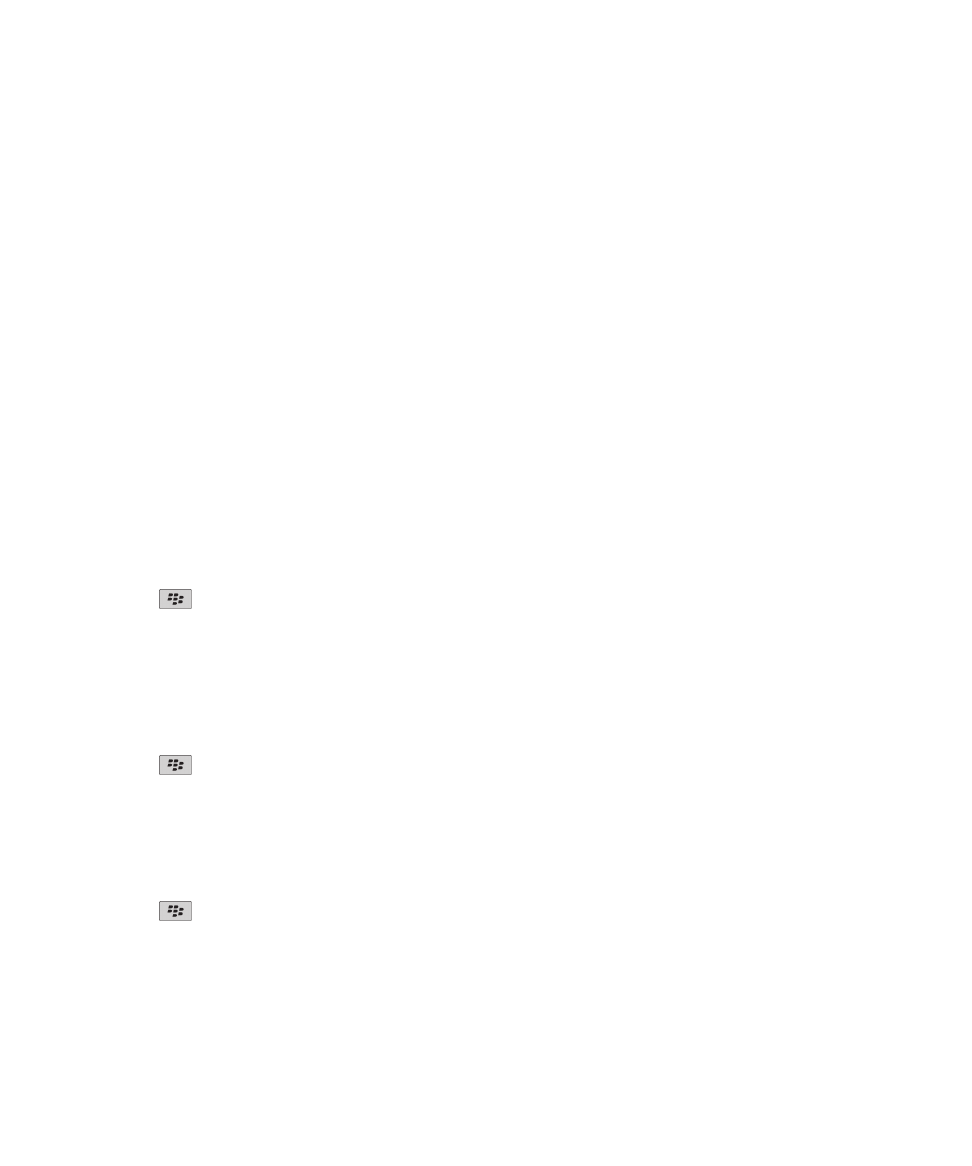
Do any of the following:
• To type the first letter on a key, press the letter key once.
• To type the second letter on a key, press the letter key twice.
• To type the third letter on a key, press the letter key three times.
• To type the fourth letter on a key, press the letter key four times.
For example, to type run, you would press the R key three times, the U key twice, and the N key twice.
Find more information about typing in other languages
You can learn to type in other languages such as Chinese and Thai by reading the Typing Guides that are available online. Visit
www.blackberry.com/go/docs
and search for the Typing Guide in your language.